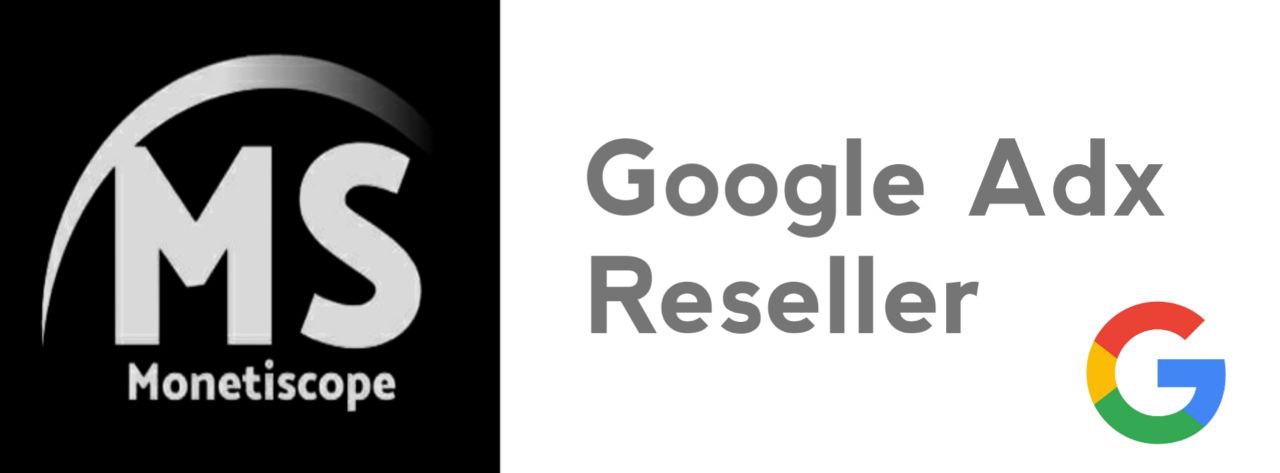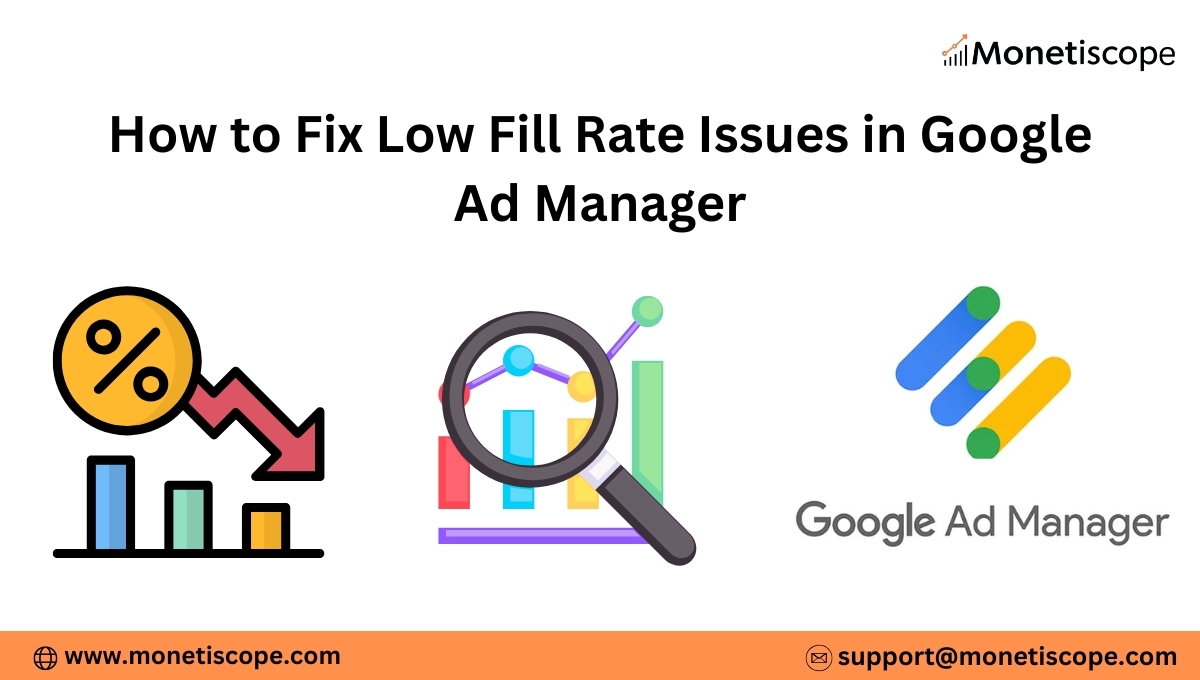If you run ads through Google Ad Manager (GAM), you know that fill rate plays a crucial role in your revenue. A low fill rate means many of your ad requests are not getting filled with ads. This directly reduces your total impressions and overall earnings.
The good news is that low fill rate problems can be fixed with the right strategies. In this article, we will explore the reasons behind low fill rates and discuss proven solutions. By the end, you will have a step-by-step guide to improve your GAM performance and revenue.
What is Fill Rate in Google Ad Manager?
Fill rate shows how many ad requests receive an actual ad response. It is calculated using this formula:
Fill Rate (%) = (Ad Impressions ÷ Ad Requests) × 100
For example, if your website makes 100,000 ad requests but only 70,000 impressions are served, your fill rate is 70%.
Ideally, you want your fill rate close to 100%. However, it rarely reaches that level because many factors influence it.
Why Does Fill Rate Matter?
Fill rate matters because it directly affects your revenue. If advertisers are not filling your requests, you are missing opportunities to earn. A 10% drop in fill rate could mean thousands of lost impressions and significant revenue loss.
High fill rates mean:
- Better revenue potential.
- Improved advertiser trust.
- More consistent performance across your inventory.
Low fill rates, on the other hand, signal mismatched demand, poor targeting, or setup issues.
Common Reasons for Low Fill Rate in GAM
Before fixing the issue, let’s understand why it happens. Here are the most common causes:
- Geography mismatch – Advertisers may not target your audience location.
- Ad unit setup errors – Wrong sizes, placements, or misconfigured tags.
- Low demand in open auctions – Not enough advertisers bidding for your traffic.
- Floor price too high – If you set CPM floors above what buyers want to pay.
- Ad-blockers – Users with ad-block software reduce fill opportunities.
- Policy violations – Restricted content can lead to fewer eligible ads.
- Technical issues – Latency, slow page load, or tag misfiring.
Now, let’s go deeper into the fixes.
How to Fix Low Fill Rate Issues in Google Ad Manager
1. Review Your Inventory Setup
Start by checking if your ad units are set up correctly. Incorrect ad sizes or placements lead to low demand.
- Use standard IAB sizes like 300×250, 728×90, 336×280, and 320×50.
- Avoid too many custom sizes. Advertisers prefer standard dimensions.
- Place ads in visible areas. Above-the-fold placements often get higher demand.
Pro Tip: Use Google Ad Manager’s ad unit reports to see which slots have low fill. Optimize those first.
2. Lower Your Floor Price (CPM Floors)
Setting floor prices too high can push buyers away. For instance, if your floor price is $3 but buyers are bidding at $2.50, you lose impressions.
- Experiment with lower floors and monitor fill rate changes.
- Use price priority or dynamic allocation instead of hard floors.
- Allow Google Ad Exchange to optimize pricing automatically.
Remember: Lowering floors doesn’t always mean lower revenue. A higher fill rate often compensates for slightly lower CPMs.
3. Enable Multiple Demand Sources
Relying only on Google Ad Exchange reduces competition. Adding more demand partners ensures higher fill.
- Connect with other SSPs (Supply-Side Platforms).
- Implement header bidding to increase competition.
- Use Open Bidding in Google Ad Manager to bring multiple partners inside.
When multiple buyers compete, fill rate improves and CPMs rise.
4. Optimize Targeting Settings
Sometimes your targeting is too narrow. For example, you may block too many categories or restrict geo-targeting.
- Allow broader targeting options when possible.
- Check blocked categories and consider unblocking non-sensitive ones.
- Review your brand safety filters and adjust if they are too strict.
Example: If you block “Politics” and “Finance” categories, you might lose thousands of eligible ads. Revisit these filters carefully.
5. Improve Page Speed and Reduce Latency
Slow-loading pages harm fill rates because ads may not render before the user leaves.
- Use lightweight ad tags.
- Optimize images and scripts to improve site speed.
- Consider lazy loading ads only when they come into view.
- Use AMP pages for faster delivery on mobile.
Tip: Run Google PageSpeed Insights to test loading times and fix highlighted issues.
6. Monitor Geo and Device Targeting
Some advertisers don’t buy inventory in specific regions. If most of your traffic is from low-demand countries, fill rate drops.
- Check which geographies have low demand.
- Partner with networks that specialize in your traffic regions.
- Optimize device targeting. Desktop, mobile, and CTV fill rates differ.
If you get traffic from tier-3 countries, focus on monetization partners who buy that audience.
7. Use Backfill Options (AdSense or House Ads)
If Ad Exchange cannot fill an impression, you can set up backfill options.
- Enable AdSense as backfill in GAM.
- Run house ads (your promotions or affiliate banners) when no ads are available.
- This ensures no blank spaces on your site.
Even though backfill ads may pay lower, they are better than showing nothing.
8. Test Different Ad Formats
Advertisers prefer certain formats, and ignoring them reduces fill.
- Try responsive display ads.
- Add video ads if your site supports them.
- Enable native ads for a smoother user experience.
Fact: Video ads generally attract higher demand and better fill rates compared to static banners.
9. Reduce Policy Violations
If your content violates Google policies, many advertisers avoid your site.
- Keep your site free of adult, violent, or copyrighted material.
- Avoid misleading placements like accidental clicks.
- Use Google’s Policy Center in GAM to review issues.
Clean, policy-compliant sites always get better fill and higher-paying ads.
10. Analyze Reports Regularly
Improvement only happens when you measure performance.
- Use GAM’s “Inventory Report” to track ad requests vs. impressions.
- Monitor fill rate by geography, device, and ad unit.
- Identify underperforming slots and fix them immediately.
Tip: Set automated alerts in GAM to notify you when fill rate drops below a set threshold.
11. Minimize Ad-Blocker Impact
Ad-blockers are a reality. Some users simply won’t see ads, which reduces fill.
- Use ad-block recovery scripts that serve alternative content.
- Offer subscription options for ad-free browsing.
- Reduce intrusive ads to discourage users from installing blockers.
Though you can’t completely eliminate ad-blocker effects, you can minimize the loss.
12. Work with a Monetization Partner
If fixing everything feels overwhelming, consider partnering with a monetization company. These partners:
- Provide access to premium demand sources.
- Help optimize floor pricing and header bidding.
- Offer dedicated support to resolve technical issues.
For small to mid-sized publishers, managed monetization can significantly boost fill rates and revenue.
Best Practices to Maintain a Healthy Fill Rate
- Always keep multiple demand sources active.
- Test floor prices regularly instead of setting them once.
- Use ad refresh cautiously to increase impressions without hurting user experience.
- Focus on user-friendly placements that attract advertisers.
- Keep content updated, relevant, and policy-compliant.
Conclusion
A low fill rate in Google Ad Manager directly impacts your revenue. The reasons may range from high floors to poor inventory setup. However, the solutions are straightforward once you identify the root cause. By lowering floors, adding demand sources, optimizing targeting, and ensuring compliance, you can quickly improve fill rates.
Think of fill rate as a balance between demand and supply. When advertisers find your inventory attractive, fill rates naturally rise. Use the steps in this guide, monitor regularly, and stay flexible with your strategies.
Frequently Asked Questions (FAQ)
What is a good fill rate in Google Ad Manager?
A good fill rate is usually above 85–90%. However, the ideal number depends on your traffic geography, niche, and demand sources.
Why is my fill rate suddenly low?
Sudden drops can happen due to technical errors, policy violations, or seasonal advertiser demand changes. Always check reports for exact causes.
Does lowering floor price always improve fill rate?
Not always, but in most cases, yes. Lowering floors allows more buyers to bid. However, keep testing to find the sweet spot between CPM and fill.
How can I improve fill rate for tier-3 country traffic?
Work with ad networks or SSPs that specialize in tier-3 markets. Google alone may not give you high fill in these regions.
Can ad-blockers reduce my fill rate?
Yes. Ad-blockers prevent ads from loading, which reduces served impressions. Consider ad-block recovery tools or subscriptions.
Should I use backfill like AdSense in GAM?
Yes, using AdSense as a backfill ensures that unsold impressions are still monetized, even if at a lower CPM.
How often should I review my fill rate reports?
At least once a week. If you see big traffic or revenue fluctuations, review daily to identify problems early.
Do video ads improve fill rate?
Yes. Video ads usually have higher demand compared to display. If your site supports them, adding video ads can increase both fill and revenue.