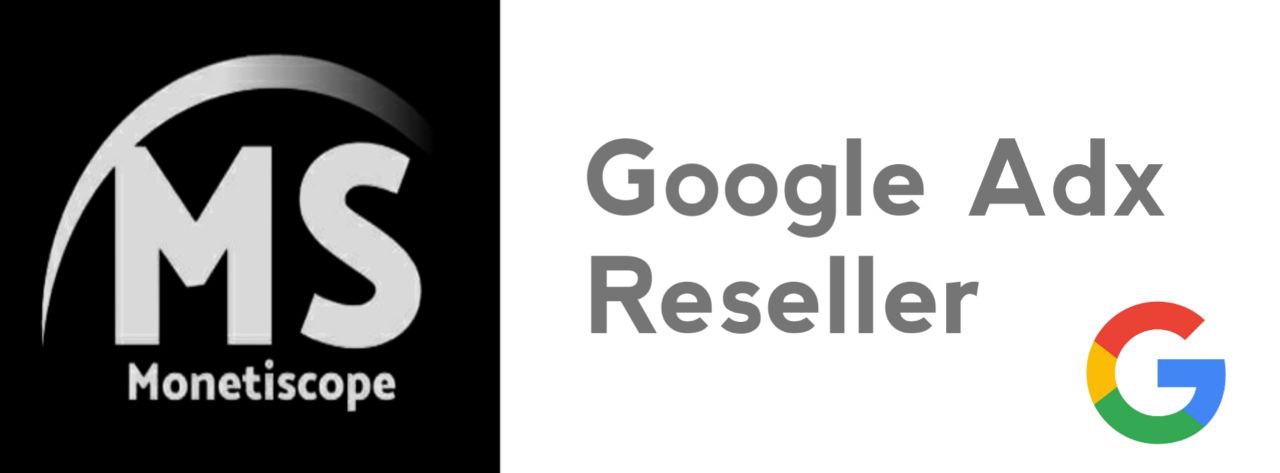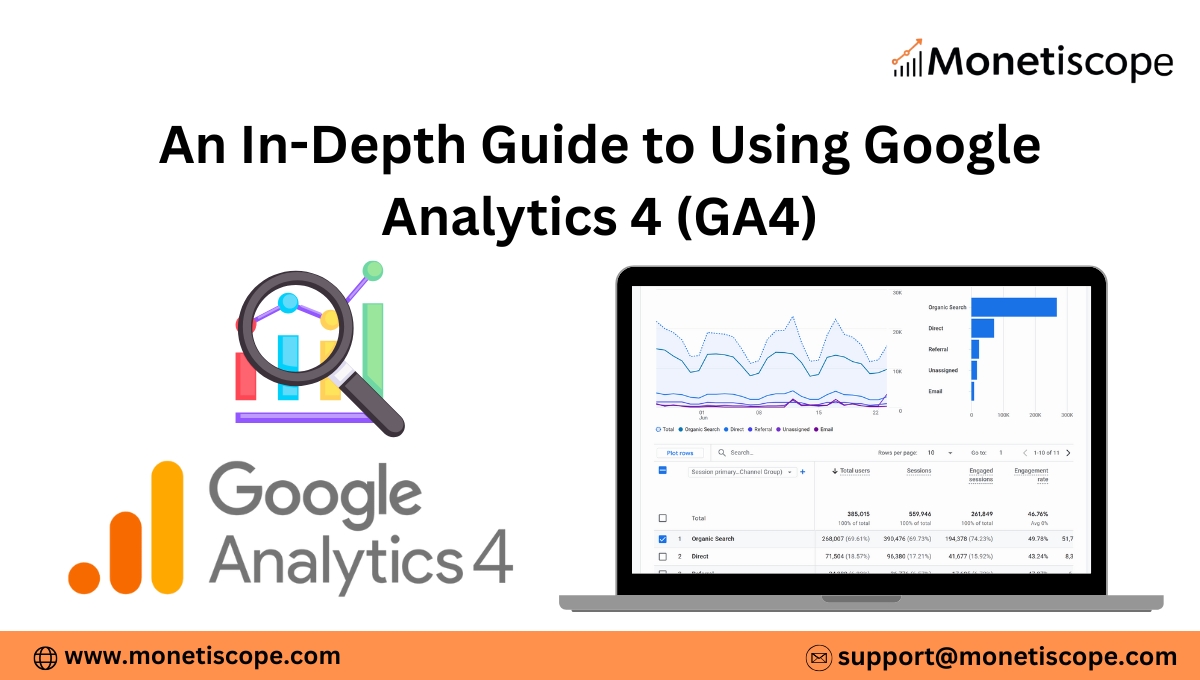In the ever-evolving world of digital marketing, understanding user behavior is crucial. Google Analytics 4 (GA4) is the latest version of Google’s analytics platform. It’s designed to help marketers and business owners track and analyze user interactions across websites and apps.
This guide will walk you through GA4 step by step. Whether you’re a beginner or migrating from Universal Analytics, you’ll gain clear insights into setup, features, reports, and strategies to unlock the power of GA4.
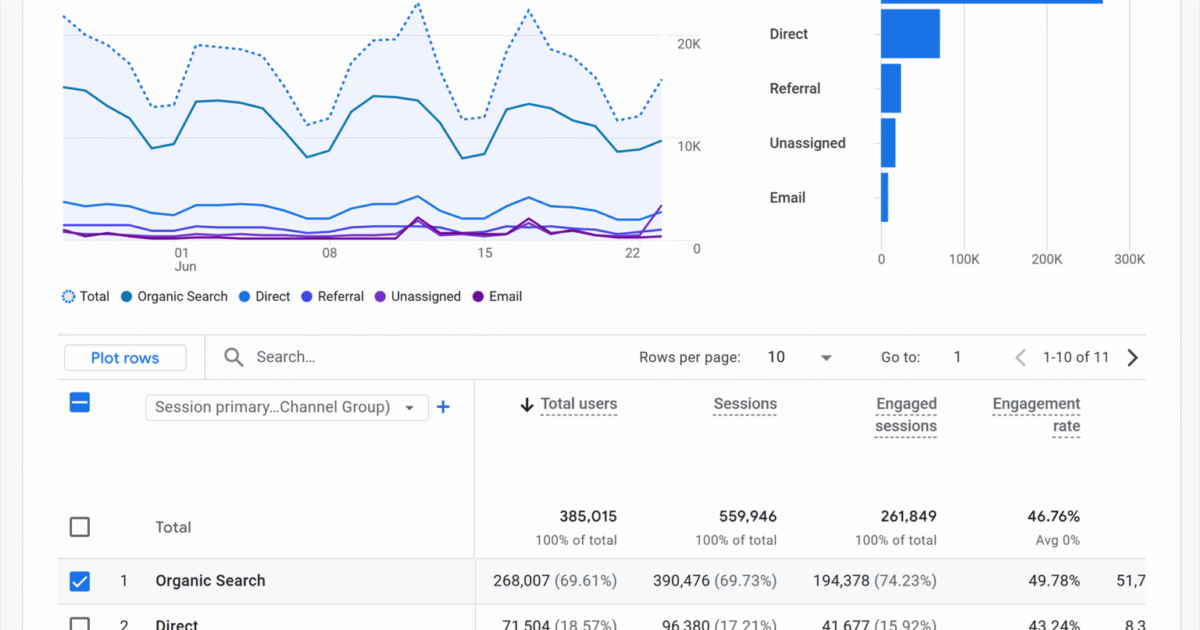
1. What is Google Analytics 4 (GA4)?
Google Analytics 4 is a powerful web analytics tool developed by Google. It tracks user behavior across websites and mobile apps. GA4 replaces Universal Analytics and uses event-based tracking instead of session-based tracking.
This shift means more detailed data and better cross-platform analysis. GA4 focuses on user journeys, not just page views.
2. Key Differences Between GA4 and Universal Analytics
Understanding the differences is essential if you’re used to Universal Analytics (UA):
| Feature | Universal Analytics (UA) | Google Analytics 4 (GA4) |
| Tracking Model | Session-based | Event-based |
| Data Streams | Separate for web and app | Combined (web + app) |
| Reporting | Pre-defined reports | Customizable reports |
| Bounce Rate | Available | Replaced with engagement metrics |
| Machine Learning | Limited | Deep integration |
| User Privacy | Less flexible | Enhanced controls and GDPR-friendly |
3. Setting Up Google Analytics 4 (GA4) on Your Website
Step 1: Create a GA4 Property
- Go to your Google Analytics account.
- Click “Admin” and select your desired account.
- Under “Property,” click “Create Property.”
- Enter property name, time zone, and currency.
- Choose “Web” or “App” as the data stream.
Step 2: Add Data Stream
- Choose Web to track your website.
- Enter your website URL and stream name.
- Enable enhanced measurement options.
- Click “Create Stream.”
Step 3: Install the Tracking Tag
Use Google Tag Manager (GTM) or Global Site Tag (gtag.js):
- For GTM: Add a GA4 Configuration tag and paste your Measurement ID.
- For gtag.js: Paste the provided code into the <head> section of your website.
4. Understanding the Google Analytics 4 Interface
Once GA4 is set up, explore the dashboard. You’ll see key areas like:
- Home: Quick overview of users, traffic, and trends.
- Reports: Detailed sections for user acquisition, engagement, monetization, and retention.
- Explore: Create custom reports and use analysis techniques.
- Advertising: Monitor campaign performance across platforms.
- Configure: Set up custom events, conversions, and audiences.
Each section helps you analyze your user journey better.
5. How Events Work in GA4
In GA4, everything is an event. No more goals or pageviews-only tracking. You now track:
- Automatically collected events: Like page views, session starts.
- Enhanced measurement events: Like scrolls, site search, outbound clicks.
- Recommended events: Like purchases, sign-ups, and logins.
- Custom events: Anything you define with a custom name.
Example:
Instead of tracking a “pageview,” GA4 logs an event called page_view.
6. Tracking Conversions in GA4
Conversions are critical actions you want users to take. To track conversions:
- Go to “Configure” → “Events.”
- Find the event (like purchase or sign_up).
- Toggle the switch to mark it as a conversion.
You can also create custom events and then mark them as conversions.
Tips:
- Use clear naming for custom events.
- Ensure proper tagging in GTM or code.
7. Creating Audiences in GA4
Audiences help you segment users for remarketing or analysis. You can define them based on:
- Demographics
- Device type
- Source/medium
- Behavior (like “visited checkout page”)
To create one:
- Go to “Configure” → “Audiences.”
- Click “New Audience.”
- Choose suggested templates or build custom rules.
8. Reports Overview in GA4
GA4 has fewer pre-set reports than UA. However, they’re more flexible and focused. Key reports include:
a. Acquisition
Shows how users found your site (organic, paid, direct, etc.).
b. Engagement
Shows what users did on your site—page views, scrolls, video views.
c. Monetization
For eCommerce and app purchases, shows revenue, item views, and purchases.
d. Retention
Helps analyze how often users return to your site or app.
9. Using the Explore Tool (Advanced Analysis)
The “Explore” tab is where GA4 shines for deep analysis. You can create:
- Funnel Analysis: Visualize user flow from start to finish.
- Path Analysis: See the steps users take through your site.
- Segment Overlap: Understand common behaviors among user groups.
- Cohort Analysis: Track behavior of user groups over time.
This section offers drag-and-drop reports, perfect for data storytelling.
10. Google Analytics 4 and Google Ads Integration
GA4 connects directly with Google Ads for better campaign tracking. You can:
- Share audiences between platforms.
- Track post-click behavior in detail.
- Measure conversions across devices.
To Link:
- In GA4, go to “Admin” → “Google Ads Linking.”
- Select your account and complete setup.
11. Setting Up E-commerce Tracking in Google Analytics 4
For online stores, GA4 eCommerce tracking provides powerful insights.
Basic Setup:
- Use GTM or gtag.js to push purchase and item data.
- Enable “Monetization” in your data stream.
- Track events like view_item, add_to_cart, begin_checkout, and purchase.
Recommendation:
Use Google’s developer documentation to set parameters correctly.
12. Setting Up Cross-Platform Tracking
GA4 lets you track users across websites and mobile apps. This creates a full user journey.
To set up:
- Add both app and web streams to the same GA4 property.
- Use the same user ID across platforms for consistency.
13. Data Retention and User Privacy in GA4
GA4 comes with improved privacy features. You can:
- Set data retention periods (2 or 14 months).
- Anonymize IP addresses by default.
- Disable ads personalization for specific events.
These controls help comply with GDPR, CCPA, and other laws.
14. GA4 Best Practices for Better Insights
- Plan your events structure early.
- Use consistent event naming conventions.
- Leverage Explore for deeper insights.
- Regularly check engagement metrics over bounce rate.
- Use UTM parameters to track marketing sources.
15. Common GA4 Mistakes to Avoid
- Not marking key events as conversions.
- Ignoring data discrepancies after migration.
- Over-relying on automatic tracking without validation.
- Not exploring advanced analysis reports.
- Forgetting to test tags and events before going live.
16. Migrating from Universal Analytics to GA4
Since Universal Analytics stopped processing data on July 1, 2023, migration is essential.
Steps:
- Set up GA4 property (if not done).
- Duplicate important UA goals as GA4 events.
- Rebuild audiences and filters.
- Export UA historical reports for backup.
17. Future of GA4: What to Expect
Google is continuously improving GA4. Expect more automation, machine learning features, and predictive analytics.
Stay updated with the GA4 changelog and explore beta features.
Conclusion
Google Analytics 4 brings a more user-focused and flexible approach to analytics. With event-based tracking, enhanced customization, and machine learning, GA4 sets a new standard.
Whether you’re running a blog, eCommerce store, or mobile app, GA4 helps you understand users and optimize performance. Take time to learn the platform, customize it for your goals, and explore its powerful features.
FAQs About Google Analytics 4 (GA4)
Is GA4 free to use?
Yes, GA4 is completely free like Universal Analytics.
Can I use GA4 and UA together?
You could, but UA has stopped processing new data since July 2023.
How long does GA4 store data?
You can choose between 2 and 14 months for event-level data.
Does GA4 track IP addresses?
No, GA4 anonymizes IP addresses by default.
How can I export GA4 data?
You can export reports manually or use BigQuery for advanced exporting.
Do I need to know coding to use GA4?
Basic use doesn’t need coding. For custom events, some code or GTM knowledge helps.
How do I track button clicks in GA4?
Set up a click event tag using Google Tag Manager and define the trigger.
Can I still see bounce rate in GA4?
GA4 replaces bounce rate with “engagement rate,” offering deeper insights.