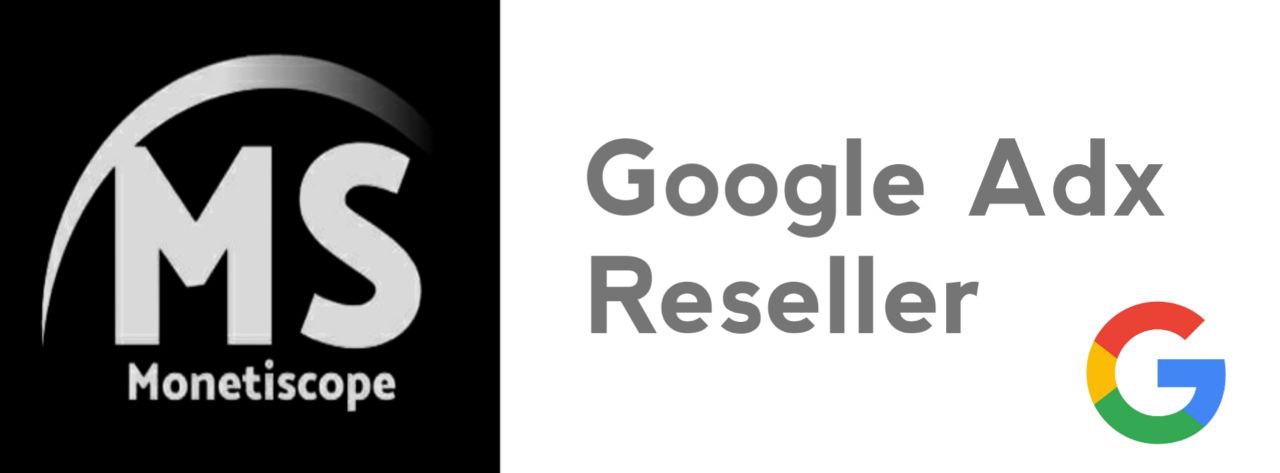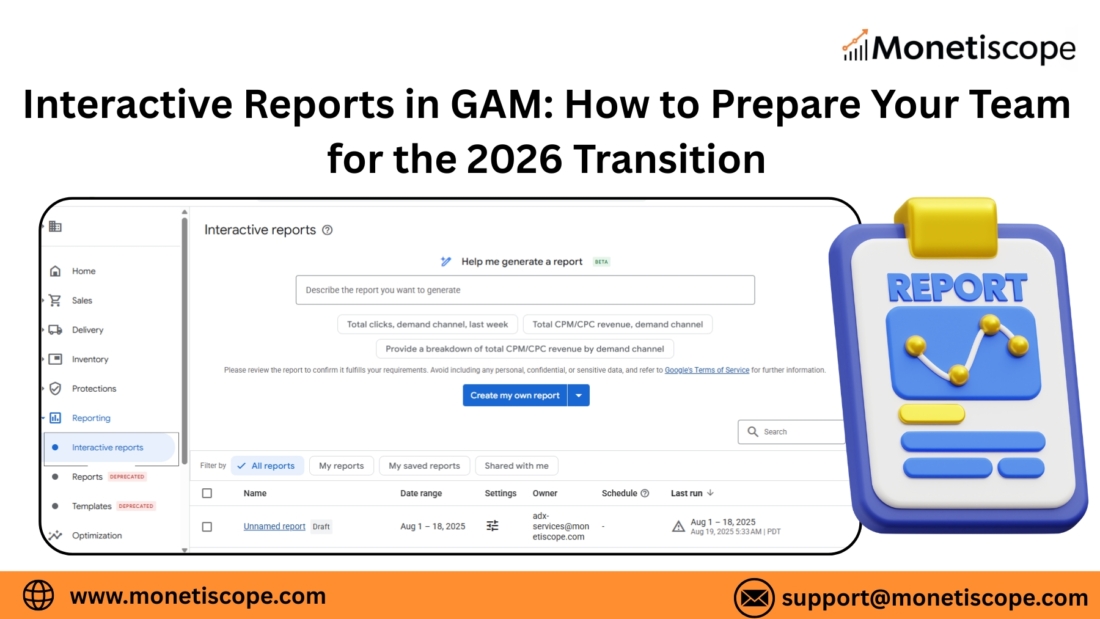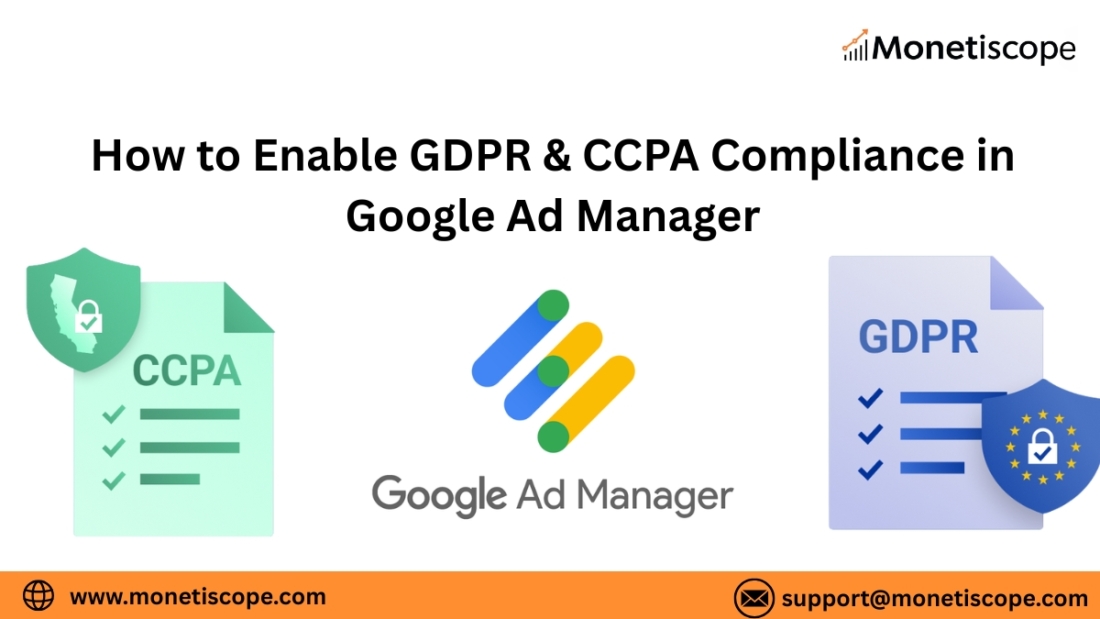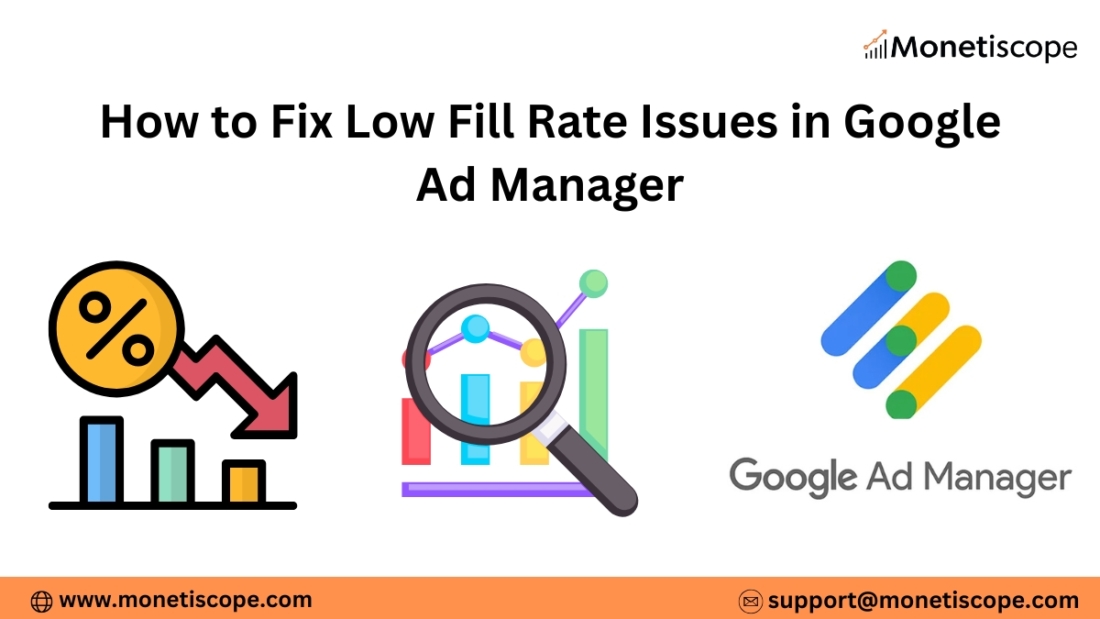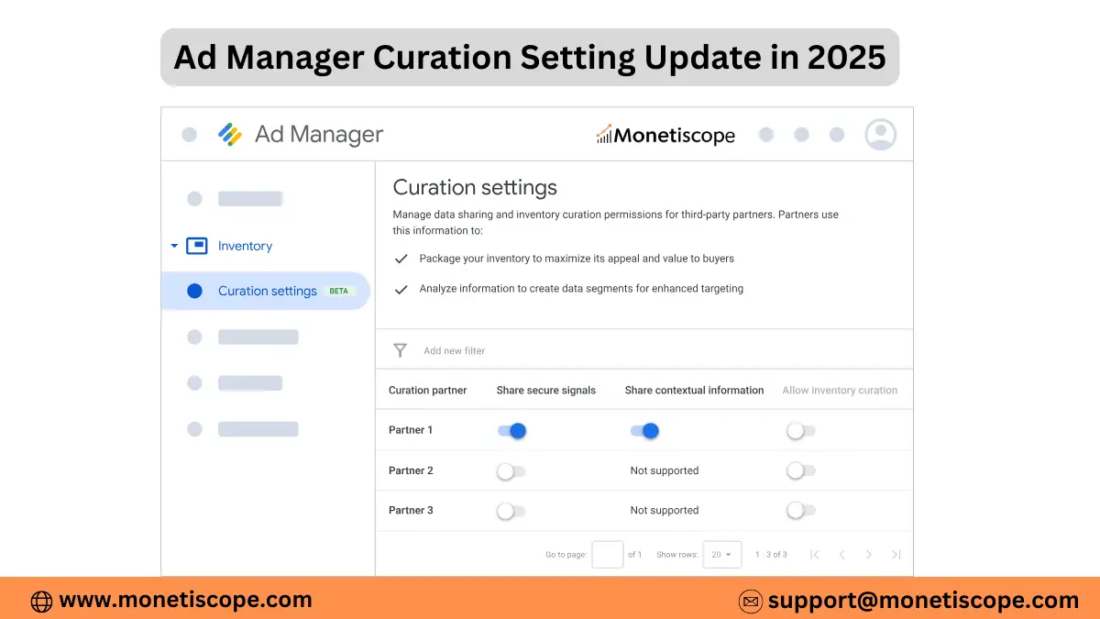Google Ad Manager (GAM) often serves as the central hub in many publishers’ ad stacks. It acts both as an ad server and (in one guise) as a supply-side platform (SSP) via its connection to Google Ad Exchange (AdX). When you integrate external ad tech—plugins, third-party SSPs, DSPs, custom APIs—you bring more demand, flexibility, and control. But you also introduce complexity. In this article, I will walk you through how to integrate third-party ad tech into GAM, covering each category (plugins, SSPs, DSPs, APIs). I’ll also highlight pitfalls, best practices, and what to watch out for.
I aim to keep sentences relatively short (under ~20 words) and use an active, human tone. Let’s begin.
Overview: Why integrate external ad tech into GAM?
Before diving into mechanics, let’s frame why you might integrate third-party ad tech into GAM:
- Increase competition and yield. By opening your inventory to more demand sources (SSPs, DSPs outside Google), you can push eCPMs higher.
- Diversify risk. You reduce dependence on any single demand source (e.g. Google). If one fails or reduces bids, others can fill.
- Enable custom demand relationships. Some advertisers or agencies want to connect via their own DSP or SSP, or via direct/private deals.
- Access advanced features. External platforms might offer better data targeting, real-time bidding, identity resolution, or analytics.
- Control and flexibility. You can decide priority, floor pricing, pacing, backfill logic, etc.
However, with these benefits come challenges: latency, discrepancies, troubleshooting complexity, and rule conflicts. Throughout this article, I’ll mention those trade-offs.
Integration via Plugins (Prebid, wrapper plugins, tag managers)
One of the more developer-friendly and modular ways to integrate third-party demand is via “plugins” or wrapper tools.
What is a plugin / wrapper in ad tech?
A plugin or wrapper generally means:
- A JavaScript (or header script) layer on your page or app.
- That layer orchestrates calls to multiple demand sources (SSPs, DSPs), collects their bids, and then forwards winning bids (or fallback) to GAM.
- A wrapper handles coordination (timeouts, sorting, cache, dedup) and simplifies adding/removing partners.
A well-known example is Prebid.js (for web). Publishers inject Prebid, which gathers bids from configured bidders, then calls GAM’s ad slot after that auction.
Why use a plugin/wrapper with GAM?
- You can decouple demand logic from GAM’s internal logic.
- You can manage timeouts, synchronization, and bid coordination.
- You can easily enable or disable a partner without changing GAM line items.
- You can perform header bidding (client-side or server-side) and use GAM as a “last-look” receiver of the winning bid.
How to integrate a plugin with GAM—step by step
Here is a typical flow:
- Select your wrapper
Say you use Prebid.js (for web) or Prebid Server (for server-side). - List bidders / demand partners
You configure which SSPs or DSPs (via adapters) you want to invite bids from. You include partner-specific parameters (endpoint URL, seat IDs, key values). - Define timeouts
You define how long your wrapper waits for bids (e.g. 150ms, 200ms). After that, you terminate the auction and pass the best bid to GAM (or fallback). - Auction and adjudicate
Your wrapper picks the highest valid bid, applies any reserve floors, etc. - Pass bid to GAM
You pass the winning bid’s price (and perhaps creative) to GAM via bidder passback. Often, GAM will have a “key-value” on the ad request (for example,hb_pb = 4.50) and map that to a line item in GAM. Or use dynamic allocation (GAM’s header bidding feature). - GAM serves final creative
GAM executes its own decisioning (e.g. direct campaigns, fallback, AdX) and then serves the final creative. - Reporting & reconciliation
You compare wrapper side logs / reporting with GAM logs to identify discrepancies, latency issues, or missing bids.
Pros & cons of using plugins/wrappers
Advantages:
- Flexible. You can add or remove demand sources easily.
- Transparent. You see bid-level data and can optimize partners.
- Layered. The wrapper can manage timing, duplicate filtering, etc.
- Safer. You don’t need to directly touch every line item or custom rule inside GAM.
Drawbacks / challenges:
- Latency overhead: extra time to gather bids. If wrapper time is long, it delays ad delivery and hurts viewability.
- Discrepancies: bids accepted by wrapper might not match what GAM records (due to timeouts, filtering, or race conditions).
- Complex setup: mapping wrapper outputs to GAM line items or flows requires careful configuration.
- Browser resource usage: many bidders in a wrapper can bloat page size or JS execution time.
Tips and best practices for plugin integration
- Start with a small number of bidders; gradually scale.
- Use efficient bidder adapters and filter low-quality sources.
- Monitor latency closely; aim for sub-200ms end-to-end wrapper + GAM.
- Use timeouts that balance yield vs speed.
- Synchronize key-values exactly between wrapper and GAM line items.
- Use consistent naming conventions and version control.
- Always log raw bid data for debugging and reconciliation.
- Test in staging environments before full deployment.
Integrating Supply-Side Platforms (SSPs) with GAM
SSPs are platforms publishers use to manage and optimize inventory sales to multiple demand sources (DSPs, ad exchanges). When integrating a third-party SSP with GAM, you can access external demand pools beyond Google’s ecosystem.
How SSPs relate to GAM
GAM already acts somewhat like an SSP because it connects your inventory to Google’s demand (via AdX). But many publishers prefer to layer additional, external SSPs (often via header bidding or direct server-to-server links) to increase competition. Those external SSPs bring more DSP demand to your inventory.
An SSP typically can connect to GAM in one of these ways:
- Client-side / header bidding adapter — The SSP bidder is part of wrapper/plugins, which forwards winners to GAM.
- Server-to-server (S2S) integration — The SSP forms a back-end auction and sends winning bid to GAM via secure call.
- Direct deal or private marketplace (PMP) link — The SSP negotiates a deal outside GAM and then delivers via passback or API integration.
- Third-party ad server insertion — The SSP may deliver creatives via VAST/VPAID tags, etc., placed via GAM line items or creative tags.
Technical steps to integrate SSPs with GAM
- Negotiate access / seat
Ensure the SSP offers you a seat or partner ID and understand their required parameters (endpoint, currency, bid format, creatives supported). - Agree protocol
Usually OpenRTB (via server-to-server) or custom JSON/HTTP. Understand any custom fields or extensions the SSP uses. - Define deal rules / floors
Determine minimum acceptable bid (floor), targeting limits, creative size constraints, and brand safety filters. - Set up passback or forwarding
The SSP must pass bids to GAM in a form GAM recognizes. Often via key-values or dynamic allocation (GAM’s bid response interface). - Map targeting / keys
The SSP may offer targeting dimensions (e.g. audience, segments). You map those into GAM key-values (e.g.ssp_audience = X). - Implement creatives
Decide whether creatives will be served by GAM or by the SSP (creative tags). If SSP hosts creatives, GAM may simply call external VAST tags. - Latency and timeout
Define how long SSP has to respond, and what happens if it fails to respond. - Test and validate
Use staging or test network to simulate volume. Validate bid flows, ensure that GAM picks winners properly. Check logs, debug mismatches. - Monitor ongoing performance
Track fill rates, bid density, revenue attribution, and any lost bids due to timeouts or errors.
Example / case
A case study of Setupad shows how a publisher added multiple SSPs via header bidding into GAM, including 5 direct SSPs and 15 existing bidders. That increased bid competition and improved overall revenue.
In that example, one SSP (Adform SSP) even became the highest bidder consistently, which pushed other bidders to raise their bids. That demonstrates how adding SSPs can boost the entire bidding ecosystem.
Challenges when integrating SSPs
- SSPs may have varying bid latency or reliability.
- Creative mismatches (formats, sizes) may lead to lost bids.
- Reconciling metrics across GAM and SSP is nontrivial.
- Managing versioning (API changes) requires upkeep.
- Conflict of priority with existing direct campaigns in GAM.
- Bandwidth and volume constraints (too many SSPs can overload).
Integrating Demand-Side Platforms (DSPs) with GAM
DSPs are the buyers’ side — they bid on inventory exposed through exchanges or SSPs. In the context of a publisher using GAM, “integrating a DSP” means allowing that DSP to bid on your inventory (via SSPs or direct deals) or accepting their bids through GAM-managed deals.
Modes in which DSPs connect with your GAM-controlled inventory
- Indirect via SSP / exchange: The DSP bids via one or more SSPs that you have already integrated.
- Programmatic Guaranteed (PG) / direct programmatic deals: You negotiate a guaranteed contract with a DSP and route those bids directly into GAM. Google supports DSPs as partners for Programmatic Guaranteed.
- Preferred / private marketplace deals: You allow a DSP to access specific inventory or audience segments via a PMP that you configure in GAM.
- API-level creative upload or direct insertion: In some rare cases, a DSP might upload creatives or deliver tags for use in GAM.
Key steps in enabling DSP demand via GAM
- Select which DSPs to enable
Evaluate DSPs on reach, performance, targeting, reliability, and compliance. - Ensure the DSP meets Google’s requirements
For Programmatic Guaranteed, Google vets DSPs to ensure they can deliver reliably. - Configure deals / contracts in GAM
For direct programmatic deals, you set up proposals or agreements in GAM so that DSPs have access to inventory. - Match targeting and floors
Specify targeting (geography, ad sizes, segments) and minimum CPM floors. - Set open auction participation / fallback logic
Decide whether DSPs also compete with open demand or keep them exclusive. - Implement creative delivery
DSP may deliver the creative via a VAST or via GAM’s creative system. - Monitor delivery and pacing
Because DSPs might underdeliver, you need to monitor and ensure their campaigns meet expectations (SLA compliance).
DSP integration challenges
- If DSP fails the SLA, you may have unfilled inventory.
- Discrepancies in reporting or attribution.
- Conflict with other bids or line items in GAM.
- Complexity in forecasting and allocation across multiple DSPs.
- Creative quality or format mismatch.
Example: DSP integration in GAM
Google’s documentation on DSPs for Programmatic Guaranteed shows how Google reviews DSPs before partnering, and how the publisher configures those DSPs for PG deals. That ensures guaranteed delivery and predictability.
In practice, a DSP might bid through one of your integrated SSPs (which in turn forwards to GAM). Or, in direct programmatic deals, the DSP will get inventory access in GAM’s interface and bid directly under the contract terms.
Direct APIs & Third-Party Integrations with GAM
Plugins, SSPs, and DSPs mostly function through standardized protocols (OpenRTB, JSON, HTTP). But sometimes you need deeper, custom, or proprietary integration via APIs. GAM provides an API (originally SOAP, now with a REST/API beta) for third-party services to interact with its inventory and configuration.
What kind of integrations people build via API?
- Third-party ad tech platforms (e.g. analytics, yield management tools) that connect with GAM to fetch reports, automate rule changes, adjust floors, or target segments.
- Creative platforms / ad builders that automatically push creatives into GAM.
- Optimization engines that dynamically adjust line items or priorities based on performance.
- Custom mediation layers that speak to other demand sources and coordinate with GAM via API.
- Permissioned third-party services that can act “as a third party” accessing a client’s GAM account for services (for example, yield management services). Google’s “Third-Party Integration” guide covers how external parties access GAM APIs securely.
How to integrate via GAM APIs
- Get access and credentials
Use Google’s developer access model. A third party must authenticate (service account or OAuth) and must be granted proper access by the GAM client. - Select which API endpoints you need
For example, you may call the CreativeService, OrderService, ReportService, etc. - Design workflows
- E.g. a yield optimization engine may pull performance data daily and adjust floor prices or priorities via API calls.
- A creative builder might upload creatives end-to-end into GAM without manual UI steps.
- Error handling, versioning, and deprecation management
Google evolves its API; your integration must gracefully handle deprecated fields, new versions, and fallback logic. - Testing in sandbox or test network
Google supports test networks for third-party developers to validate before pushing to production. - Security, permissions, and audit
Use least privilege access, log API use, and secure credentials.
Use cases & benefits
- You can automate many monotonous tasks (floors, targeting changes) at scale.
- You can build custom dashboards or cross-account aggregation.
- You can insert logic (e.g. floor adjustments based on yield, predictive pricing) that may not be possible directly in GAM.
- You can streamline creative operations for high-volume workflows.
Risks & caveats
- API changes can break your workflows. You must maintain your integration.
- Rate limits or quotas may hamper bulk operations.
- Conflicting changes (human UI vs API) can lead to inconsistency.
- Misuse of API could corrupt inventory settings.
Putting It Together: An Integrated Stack Architecture
Understanding how plugins, SSPs, DSPs, and APIs interplay is vital to designing a full ad stack. Here’s how you might architect an integrated system with GAM at the center.
Sample architecture
- Page-level wrapper (Prebid or custom)
Runs a client-side auction among multiple SSPs / bidders. - Server-side wrapper / mediation
To reduce browser load or include sources not supported client-side. - SSPs (client- or server-side)
These connect to many DSPs (via OpenRTB). They forward winning bids to the wrapper or directly to GAM. - GAM (ad server + marketplace)
Receives the winning bid (via passback or key-values), evaluates direct deals, and finally chooses what creative to serve. - DSPs
DSPs bid via SSPs or via direct programmatic deals through GAM. - API-driven optimization / yield tool
A third-party service or internal system calls GAM API to adjust floors, targeting, or analyze performance. - Reporting / reconciliation layer
Collect logs from wrapper, SSP, and GAM. Use them to reconcile, monitor discrepancies, and tune.
Flow example (user visits page)
- Browser loads wrapper JS.
- Wrapper sends bid requests to multiple SSPs / demand adapters.
- SSPs return bids within the timeout.
- Wrapper picks a top bid, passes its price and metadata to GAM via key-values.
- GAM’s decisioning layer evaluates direct campaigns, AdX, fallback.
- GAM issues final creative (could be tag from winning SSP).
- After serving, all systems log the transaction.
- Later, optimization engine analyzes logs and via API changes floor values or priorities.
Key principles for this architecture to work well
- Single point of truth: ensure all demand and pricing logic funnels through a controlled pathway (the wrapper, GAM). Avoid bypasses that confuse metrics.
- Latency control: total chain must deliver creative within acceptable latency (say <300 ms).
- Consistent targeting: ensure the wrapper, SSPs, and GAM share the same targeting definitions.
- Versioning discipline: you must manage versions of the wrapper, bidder adapters, API integration.
- Fallback safety: if wrapper or SSP fails, have fallback campaigns in GAM to fill inventory.
- Logging & monitoring: every bid, winner, and passback must be logged for reconciliation.
- Graceful degradation: if a partner fails, the system should still function (perhaps with lesser yield).
Best Practices & Tips in Real-World Integration
Now that you’ve seen the component pieces, here are some concrete best practices from the trenches:
- Start simple: integrate one plugin/SSP first, validate, then scale.
- Use a staging or test GAM network before touching production.
- Match naming conventions across systems (e.g.
hb_bidder_name,hb_adid,hb_pb) to avoid mapping errors. - Keep timeouts short but forgiving (e.g. 150–200ms), and test various thresholds.
- Monitor bid traffic and drop low-performing bidders.
- Use logs to reconcile differences between wrapper concept and GAM deliveries.
- Alert on mismatch thresholds (e.g. if >10 % of wrapper winners didn’t deliver).
- Use non-blocking scripts and lazy loading to reduce initial page impact.
- Segment your inventory (by size, ad type, geography) and manage floor pricing per segment.
- Keep an eye on API deprecations and maintain your integrations actively.
- Backup critical configurations and maintain rollback capability.
- Use rate limiting or throttling in your optimization APIs.
- Embrace iterative tuning: each demand partner should be audited periodically.
Challenges & Pitfalls (and How to Mitigate)
Here are some common obstacles you may face, along with mitigation strategies:
| Challenge | Cause / Symptoms | Mitigation |
|---|---|---|
| High latency or timeouts | Too many bidders, slow responders | Limit bidder count, enforce timeout thresholds, gradually add partners |
| Discrepancies in metrics | Winner passed but not served; filtering | Reconcile logs across wrapper / SSP / GAM, add instrumentation |
| Creative size / format mismatch | Bid returns incompatible ad creative | Enforce strict ad size validation early; reject bids not matching your slots |
| Conflicting line items in GAM | Duplicate or higher-priority items override wrapper logic | Audit and rationalize line item priorities; de-duplicate |
| API version changes break flows | Using deprecated API endpoints | Monitor Google’s developer updates; build version fallback logic |
| Performance overhead on client | Large JS, many bidder calls | Move demand to server-side wrapper; lazy load less important slots |
| Under-delivery from DSPs / SSPs | DSP fails to meet agreement | Monitor delivery, reallocate if underperforming, enforce SLAs |
| Ad fraud / low-quality demand | Bad or low-quality SSPs / bidders | Vet partners, use ads.txt / sellers.json, apply filtering and block lists |
| Conflict in targeting or audience mapping | Different systems interpret segments differently | Maintain a unified mapping layer and keep definitions in sync |
Future Trends & Things to Watch
As you integrate more third-party ad tech, you should stay aware of these evolving trends:
- Server-side header bidding / OpenWrap: More of the auction logic moves off-browser to reduce latency.
- Unified auction protocols: Google’s “Open Bidding” or “Exchange Bidding” are protocols to unify external bidders inside GAM.
- Identity & privacy changes: The deprecation of third-party cookies means many ad tech integrations will rely on first-party identity and new signals.
- Machine learning floor optimization: More systems will dynamically set floors or participation logic using ML.
- Real-time adjustments via API: Automating targeting, pacing, and priority changes in real time using APIs.
- Cross-platform orchestration: Integrating web, app, CTV demand flows via unified systems.
- Transparency & auditability: More demand for transparent logs, audit trails, and reconciliation.
How Monetiscope Can Help with This
Integrating third-party ad tech with Google Ad Manager (GAM) can feel overwhelming—especially when you’re juggling multiple SSPs, DSPs, plugins, and APIs. That’s where Monetiscope comes in.
Monetiscope simplifies the entire monetization ecosystem for publishers across web, app, and CTV platforms. It’s designed to maximize your revenue while keeping your ad stack clean, fast, and policy-compliant.
Here’s how Monetiscope can help you integrate and scale seamlessly:
1. Seamless Third-Party Integrations
Monetiscope handles complex integrations with top SSPs, DSPs, and demand partners—ensuring smooth communication with GAM. Whether you’re using Open Bidding, Header Bidding, or custom APIs, Monetiscope’s tech team configures everything to run efficiently.
2. Optimized Header Bidding Setup
With deep expertise in Prebid and Open Bidding, Monetiscope helps you set up, optimize, and maintain your bidding wrappers. You’ll get faster auctions, improved ad latency, and better viewability—all without code headaches.
3. Advanced Yield Optimization
Monetiscope doesn’t stop at integration. It continuously analyzes real-time data to adjust pricing rules, floor CPMs, and demand routing—helping you achieve up to 2X higher revenue from your existing traffic.
4. API Automation and Reporting
Monetiscope connects directly with GAM’s APIs to automate repetitive tasks like ad unit setup, deal creation, and report generation. This saves hours of manual work while maintaining complete transparency.
5. Access to Premium Demand
Through Monetiscope’s Google Ad Exchange (AdX) Managed Account, you can unlock premium global demand that competes directly with your existing partners—boosting competition and overall eCPMs.
6. Policy and Quality Assurance
Every integration is carefully monitored for compliance with Google policies. Monetiscope’s platform filters invalid traffic (IVT), ensures brand safety, and maintains a clean, compliant ad environment.
7. Dedicated Support and Insights
You don’t have to navigate integrations alone. Monetiscope provides 1:1 publisher support, in-depth revenue analysis, and actionable insights tailored to your monetization strategy.
FAQ (Frequently Asked Questions)
What is the difference between integrating an SSP vs integrating a DSP into GAM?
SSPs are on the supply side—they aggregate demand and bid on your inventory. When you integrate an SSP, you’re enabling external demand sources. DSPs are demand side—you let them bid (directly or via SSP). An SSP integration brings in many DSPs; DSP integration gives you specific buyer access (e.g. via PG or PMP).
Do I always need a wrapper / plugin to integrate third-party demand?
Not necessarily. You can do server-to-server integrations directly via GAM or external SSPs. But wrappers make it easier to manage multiple demand partners simultaneously, controlling synchronization, timeouts, and bid coordination.
How does latency affect integrations?
High latency means slower ad response and might lead to timeouts or lost bids. It disrupts user experience and degrades yield. So you must optimize bid flow timing (e.g. <200-300ms total). Always measure latency end-to-end and prune slow bidders.
Q4: What is the fallback if third-party demand fails to deliver a bid?
You should maintain fallback line items in GAM (e.g. direct campaigns, AdX, or backup bidders). That ensures your inventory does not go unfilled if wrapper or SSP fails to return a valid bid.
How do I reconcile differences between wrapper/SSP bids and GAM recorded delivery?
You maintain logs at each layer (wrapper, SSP, GAM). You compare winning bid IDs, key-values, timestamps, and delivery count. If discrepancies exceed a threshold (say 5–10 %), you investigate partner-specific issues or timeout drops.
What happens when a DSP fails to meet delivery in a Programmatic Guaranteed deal?
If the DSP fails its SLA, Google may exclude or re-evaluate its eligibility. You might also have to reassign that inventory or renegotiate terms. Monitor pacing and be ready to handle shortfalls.
How do API-based integrations benefit me compared to wrapper or SSP integrations?
API-based integrations let you automate workflows (floors, targeting, creative delivery), create custom dashboards, or build optimization logic. They allow deep, custom control beyond what UI allows. But you also bear integration maintenance.
How often should I review and prune low-performing demand partners?
You should review every few weeks or quarterly, depending on scale. Remove or scale down partners that consistently under-deliver, show high latency, or cause discrepancies.