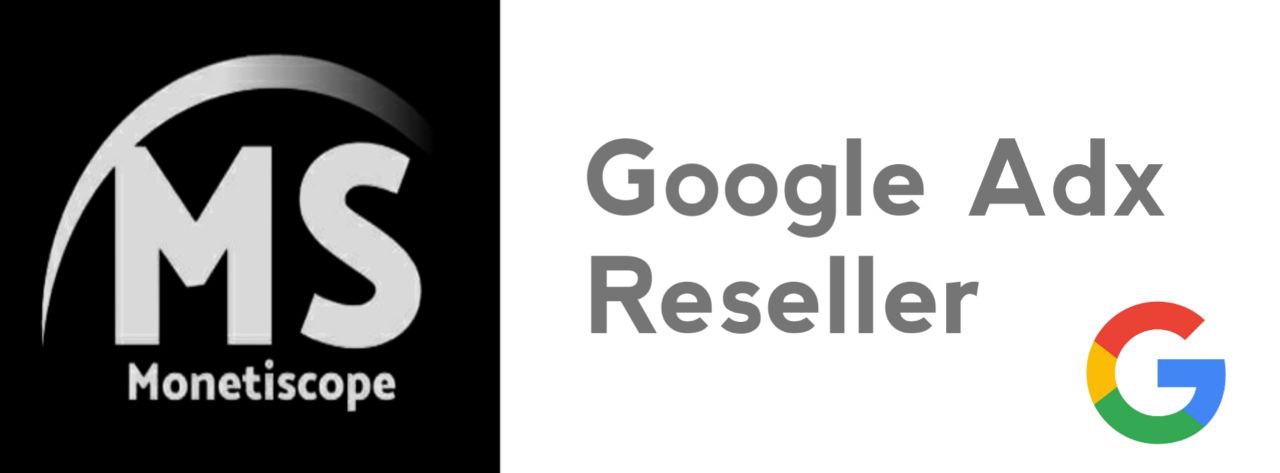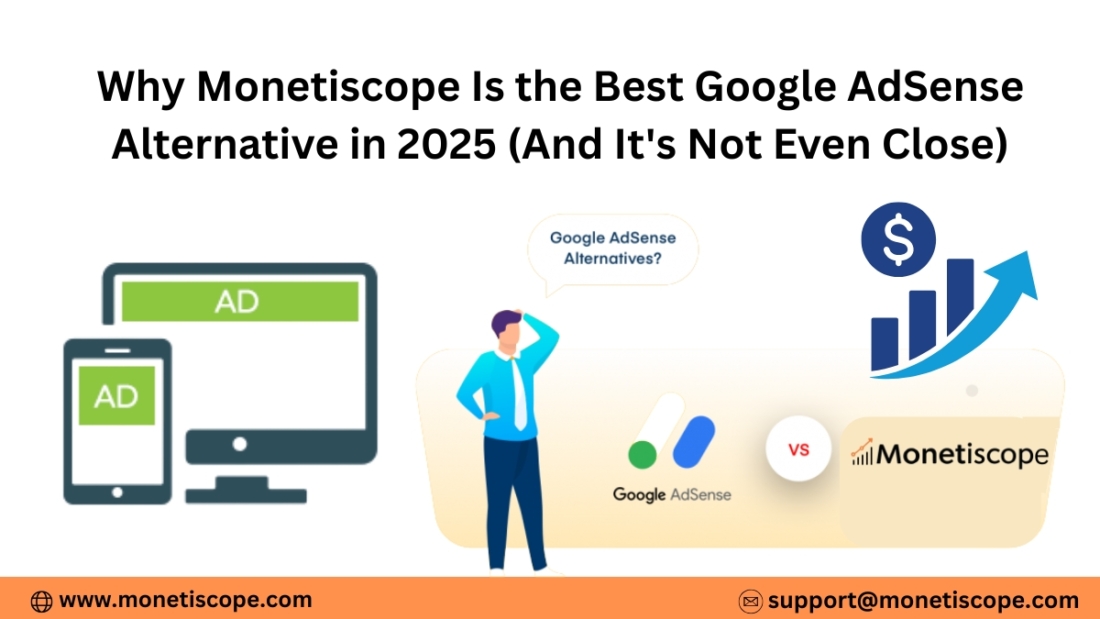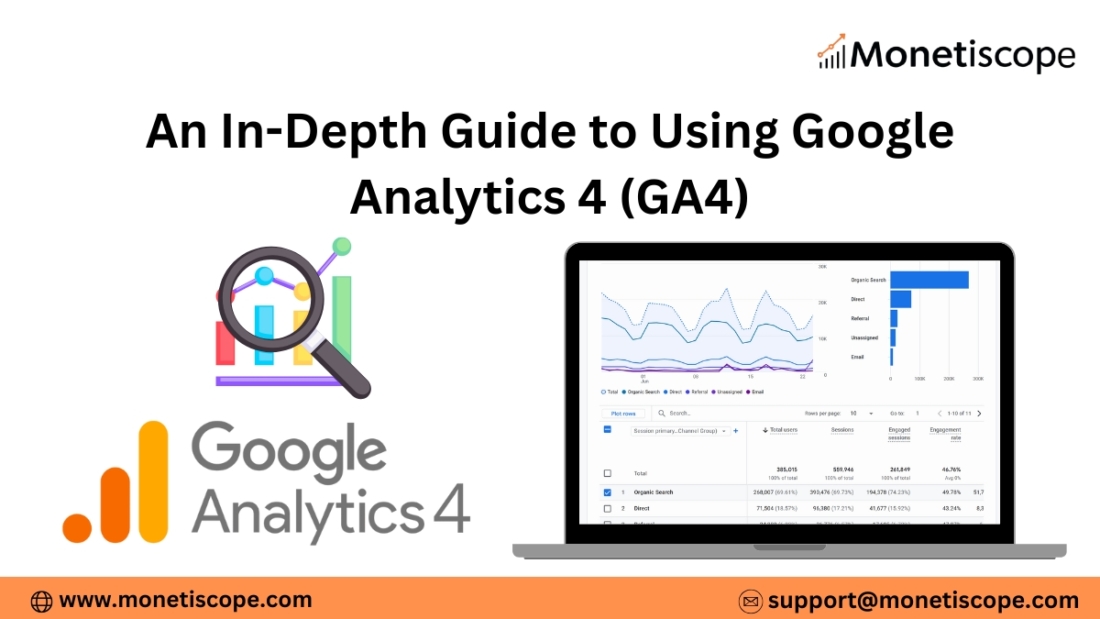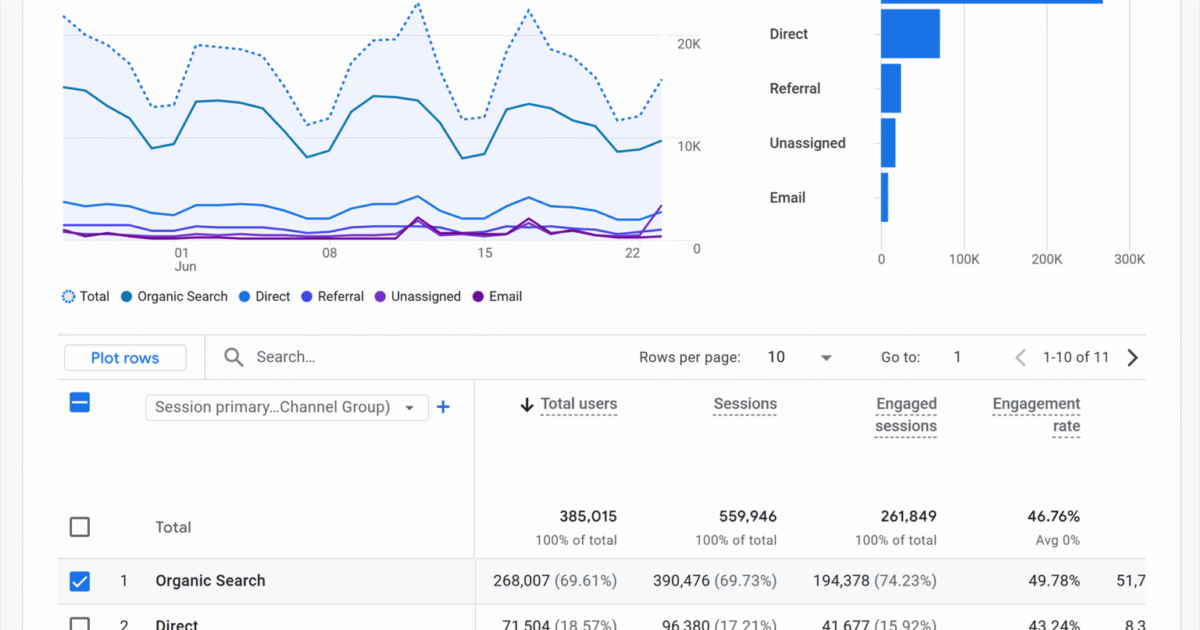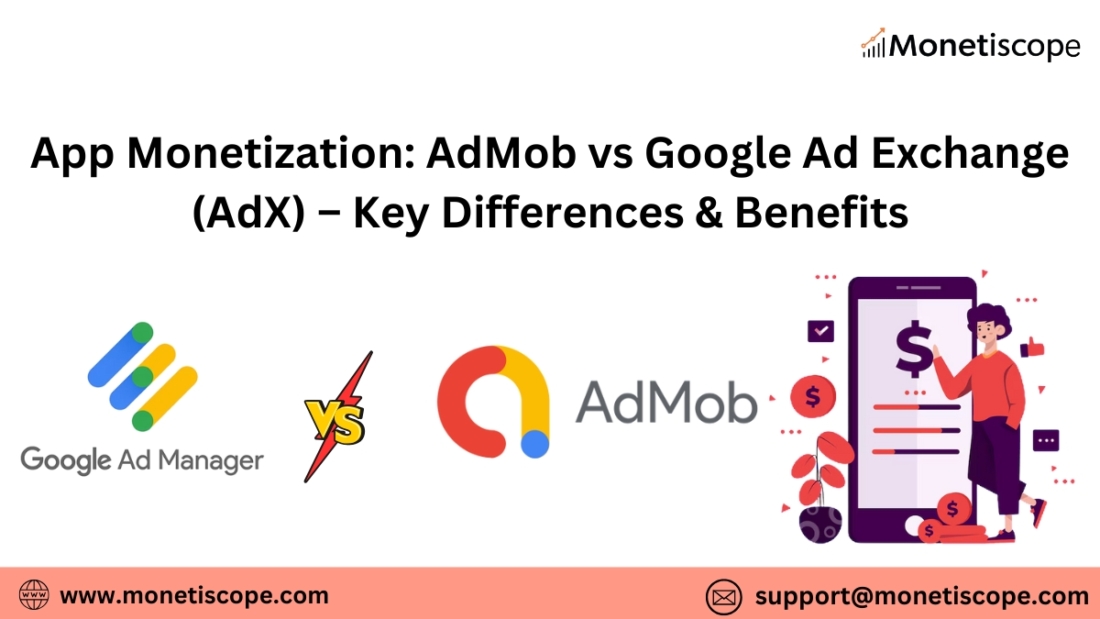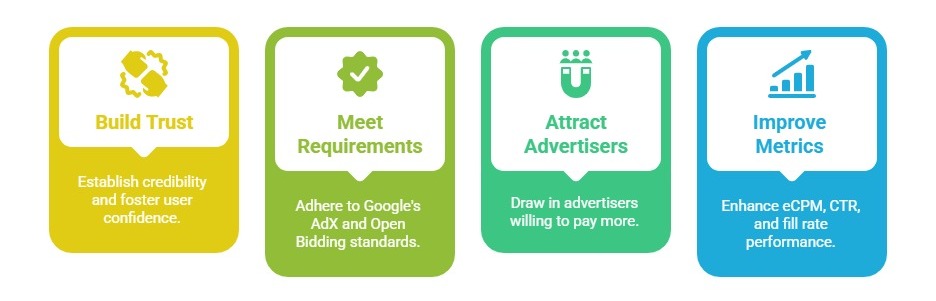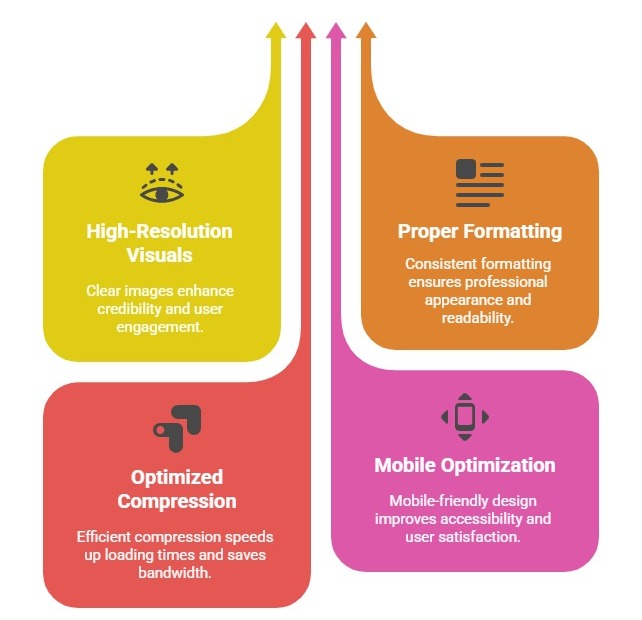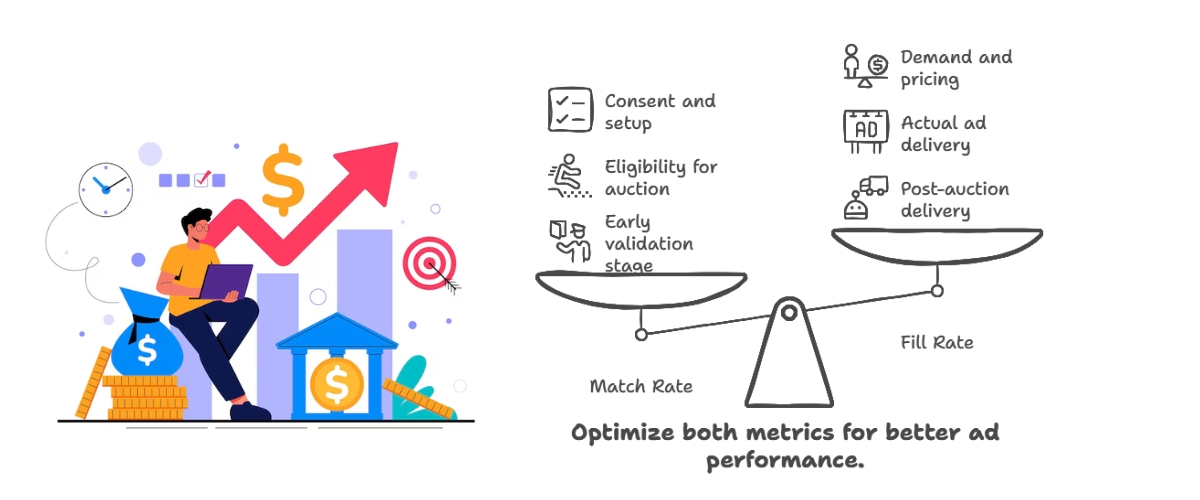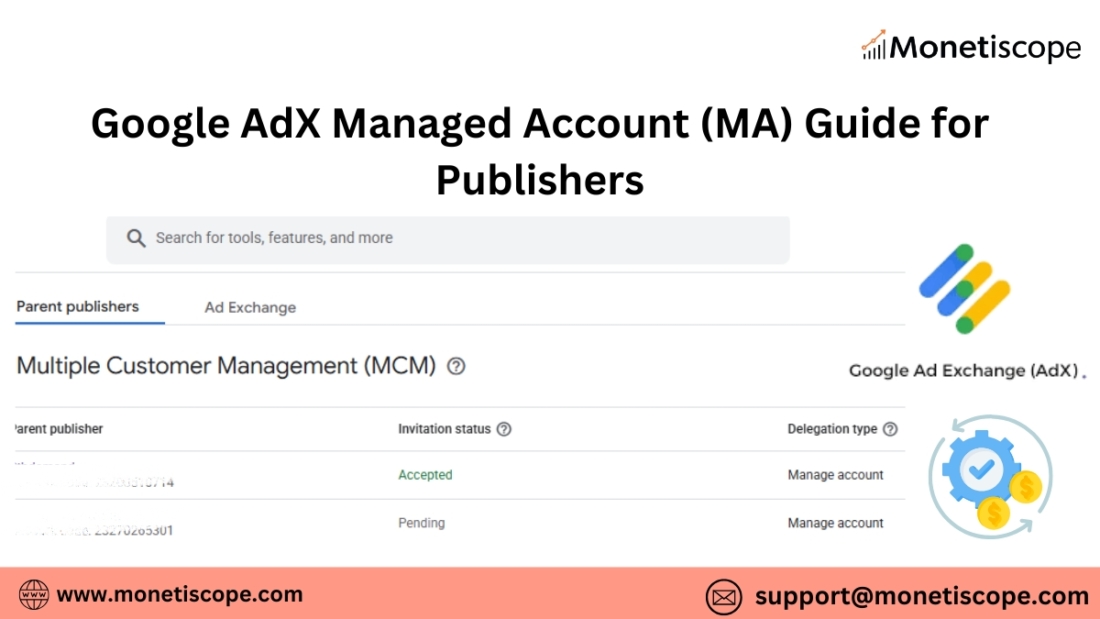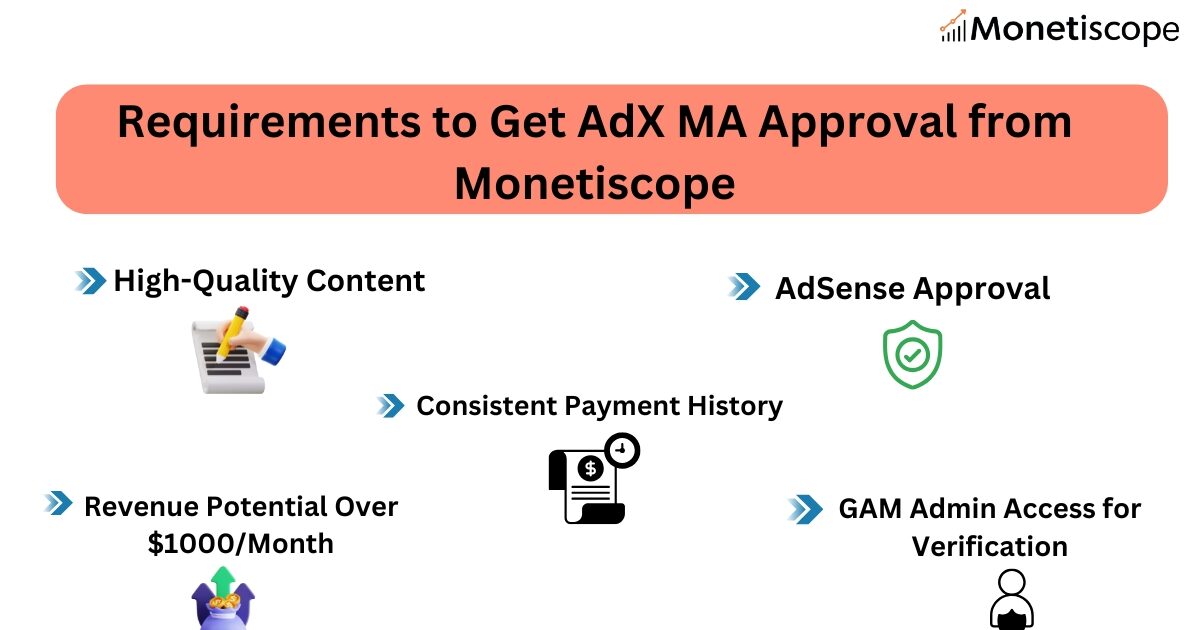In the digital world, programmatic advertising has transformed how ads are bought and sold. It’s fast, data-driven, and largely automated. But to truly understand how programmatic advertising platforms function, you need to know two key players: DSPs (Demand-Side Platforms) and SSPs (Supply-Side Platforms).
They are the engine behind real-time bidding in programmatic ads. Together, they ensure the right ad appears in front of the right user, at the right time, on the right device—driven by smart DSP and SSP integration.
Step-by-Step Guide to How DSPs and SSPs Work Together
Let’s break down how DSPs and SSPs work in programmatic advertising—step by step.
What is Programmatic Advertising?
Programmatic advertising is the use of automated software to buy digital ad space. Instead of traditional, manual negotiations between advertisers and publishers, machines do the job in milliseconds.
Using programmatic tools, advertisers can:
- Set budgets
- Define audience targeting
- Run A/B testing
- Optimize campaigns in real-time
The main goal? Show the most relevant ads to users across websites, apps, and devices.
But this can’t happen without DSPs and SSPs working together.
What is a DSP (Demand-Side Platform)?
A Demand-Side Platform is a software used by advertisers to buy ad inventory automatically. It connects advertisers to multiple ad exchanges and SSPs at once.
With a DSP, advertisers can:
- Define target audiences based on age, interests, behavior, and location
- Set bidding strategies
- Control how much they want to pay for impressions
- Track campaign performance
Some popular DSPs include:
- Google DV360
- The Trade Desk
- MediaMath
- Amazon DSP
DSPs let advertisers reach users at scale with precision.
What is an SSP (Supply-Side Platform)?
On the flip side, a Supply-Side Platform is used by publishers (website or app owners). It helps them sell their ad inventory in real-time.
SSPs allow publishers to:
- Connect to multiple ad exchanges and DSPs
- Set minimum prices (floor price) for ad impressions
- Manage demand partners
- Maximize revenue by selling impressions to the highest bidder
Popular SSPs include:
In short, SSPs help publishers monetize their content efficiently.
How Do DSPs and SSPs Work Together?
Though they serve different sides of the ad ecosystem, DSPs and SSPs are deeply connected. Let’s walk through the entire flow.
1. A User Visits a Website or App
Let’s say a user opens a news website. The site has multiple ad slots ready to display ads. Each slot becomes an ad opportunity.
At this moment, the SSP jumps into action.
2. SSP Sends a Bid Request
The SSP scans the available ad inventory and generates a bid request. This request contains data like:
- Device type
- Location
- User behavior (if cookies or IDs are available)
- Ad slot size and position
- Publisher ID
This bid request is sent to multiple DSPs connected to the SSP.
3. DSPs Evaluate the Bid Request
Once the DSPs receive the request, they analyze it against their campaign settings.
Each DSP checks:
- Does this user match any of my target audience segments?
- Is this ad slot suitable for my ad creative?
- What’s the user’s browsing behavior or past actions?
- How much should I bid for this impression?
Based on these checks, each DSP decides whether to bid and at what price.
4. Real-Time Bidding Happens
This is the core of programmatic advertising.
Each DSP submits its bid. The SSP collects all bids and selects the highest one—provided it meets the publisher’s floor price.
This process is called Real-Time Bidding (RTB). It happens in about 100 milliseconds.
5. Winning Ad is Served
Once the highest bid is chosen, the SSP sends the ad creative from the winning DSP back to the publisher.
The ad appears instantly on the user’s screen.
The entire process—user visit to ad display—takes less than a second.
6. Data Gets Collected
Both DSPs and SSPs collect performance data:
- DSPs track impressions, clicks, conversions, and ROI
- SSPs track fill rate, CPM, and revenue
This data helps optimize future campaigns and ad serving.
Why the Collaboration Between DSPs and SSPs Matters
The partnership between DSPs and SSPs brings efficiency and scale to digital advertising. Here’s how:
a. Better Ad Targeting
DSPs get rich user-level data from SSPs. This allows for sharper targeting based on:
- Interests
- Demographics
- Retargeting data
- Real-time context
For example, a DSP may only want to show an ad to users who visited a shopping site in the last 24 hours. The SSP provides this behavioral signal.
b. Increased Revenue for Publishers
With SSPs connecting to many DSPs, publishers see more bids per impression. More bids mean higher competition, which usually results in higher CPMs.
This is especially true with header bidding, where multiple SSPs send bid requests at once.
c. Real-Time Optimization
DSPs use machine learning to constantly optimize bids based on:
- Which sites convert better
- What times get more clicks
- Which creatives perform best
Meanwhile, SSPs can block low-paying bids and favor demand that offers better monetization.
d. Transparency and Control
Both platforms offer dashboards where advertisers and publishers can monitor:
- Performance
- Bidding patterns
- Revenue flow
- Ad quality
This builds trust in the programmatic ecosystem.
Key Technologies that Connect DSPs and SSPs
Several tools and technologies make this connection possible:
1. Ad Exchanges
These are the digital marketplaces where SSPs and DSPs meet. Examples include:
- Google Ad Exchange
- OpenX
- AppNexus
Ad exchanges facilitate the RTB process.
2. Cookie Syncing & Identity Graphs
For accurate targeting, DSPs and SSPs need to identify users across platforms. This is where cookie syncing or ID matching comes into play.
Post-cookie solutions like Unified ID 2.0 or first-party data integrations are also being adopted.
3. Header Bidding
Header bidding allows SSPs to offer inventory to multiple DSPs at once—before calling the ad server. This increases competition and improves revenue for publishers.
4. Server-to-Server (S2S) Integration
Instead of loading scripts in browsers, S2S setups allow direct communication between DSPs and SSPs on servers. This speeds up bidding and reduces page latency.
Challenges in DSP and SSP Integration
Even though the system is smart, it’s not without challenges:
a. Ad Fraud
Fake impressions, bots, and spoofed domains still exist. DSPs and SSPs use verification partners like IAS, MOAT, and DoubleVerify to fight fraud.
b. Latency and Speed
RTB must happen in milliseconds. If a DSP takes too long to respond, it can miss the auction.
SSPs constantly optimize how fast they can collect and return bids.
c. Ad Quality and Relevance
Low-quality ads can harm a publisher’s reputation. SSPs often set creative approval filters to ensure ad quality.
d. Privacy and Regulations
DSPs and SSPs must follow privacy rules like GDPR and CCPA. They handle user consent, data collection, and ID anonymization carefully.
The Future of DSP and SSP Collaboration
Programmatic advertising keeps evolving. Here’s what’s next:
1. AI-Driven Optimization
Both platforms are using AI to:
- Predict bidding outcomes
- Improve targeting accuracy
- Automatically pause low-performing campaigns
2. First-Party Data Integration
As cookies phase out, advertisers will rely on publisher-collected data. DSPs and SSPs will need to connect more directly.
3. CTV and Audio Expansion
Programmatic is moving beyond display. Connected TV (CTV) and digital audio are becoming major channels where DSP-SSP interaction is growing.
4. Supply Path Optimization (SPO)
Advertisers are looking to simplify their supply paths—fewer intermediaries, more transparency, and better value for money.
Final Thoughts
Programmatic advertising wouldn’t function without the seamless connection between DSPs and SSPs.
While they serve opposite ends—advertisers and publishers—they work together to deliver relevant, real-time ads that make digital marketing more powerful and profitable.
Understanding their role helps advertisers make better decisions and publishers maximize their ad revenue.
FAQs – How DSPs and SSPs Work Together in Programmatic Advertising
1. What’s the main difference between a DSP and an SSP?
A DSP is for advertisers to buy ad space. An SSP is for publishers to sell it. They connect through ad exchanges.
Can one platform act as both DSP and SSP?
Yes, companies like Google and Amazon offer both. However, many brands still prefer using separate, specialized platforms.
What is an ad exchange?
It’s a digital marketplace where SSPs and DSPs meet to trade ad inventory via real-time bidding.
How does real-time bidding work?
The SSP sends bid requests to multiple DSPs. Each DSP bids based on its campaign goals. The highest valid bid wins.
Do SSPs control which ads appear?
Yes, SSPs can block certain ad categories or specific advertisers. They often use filters to maintain ad quality.
How do DSPs know which users to target?
They rely on data like browsing behavior, demographics, device info, and third-party or first-party audience segments.
What is header bidding?
It’s a method where publishers offer inventory to multiple SSPs at once before the ad server picks a winner. This boosts competition.
Are DSPs and SSPs impacted by the end of third-party cookies?
Yes. Both sides are exploring new ways to track users with privacy in mind—like first-party data and universal IDs.