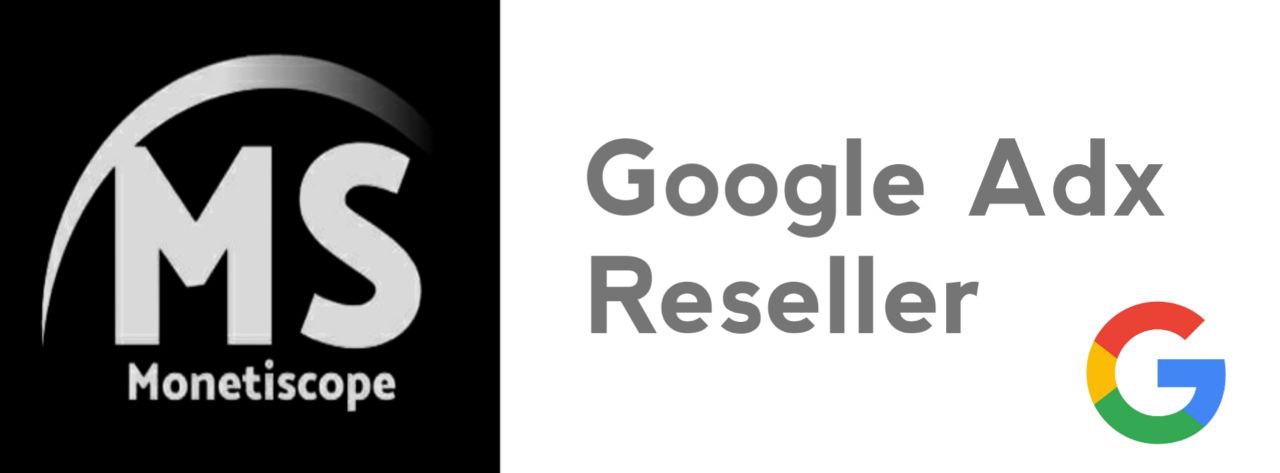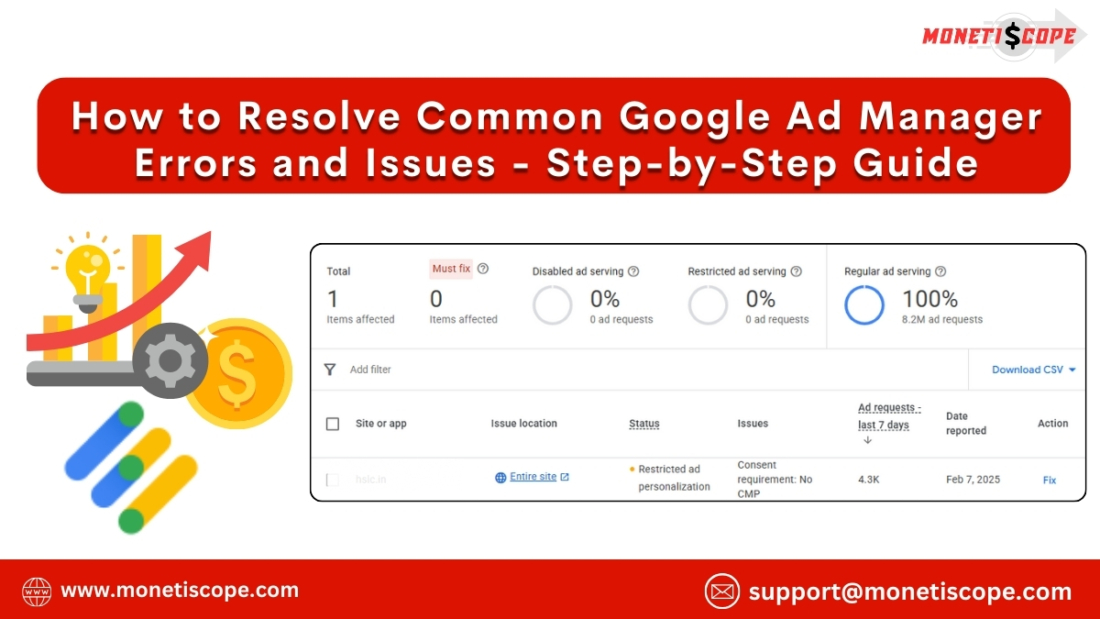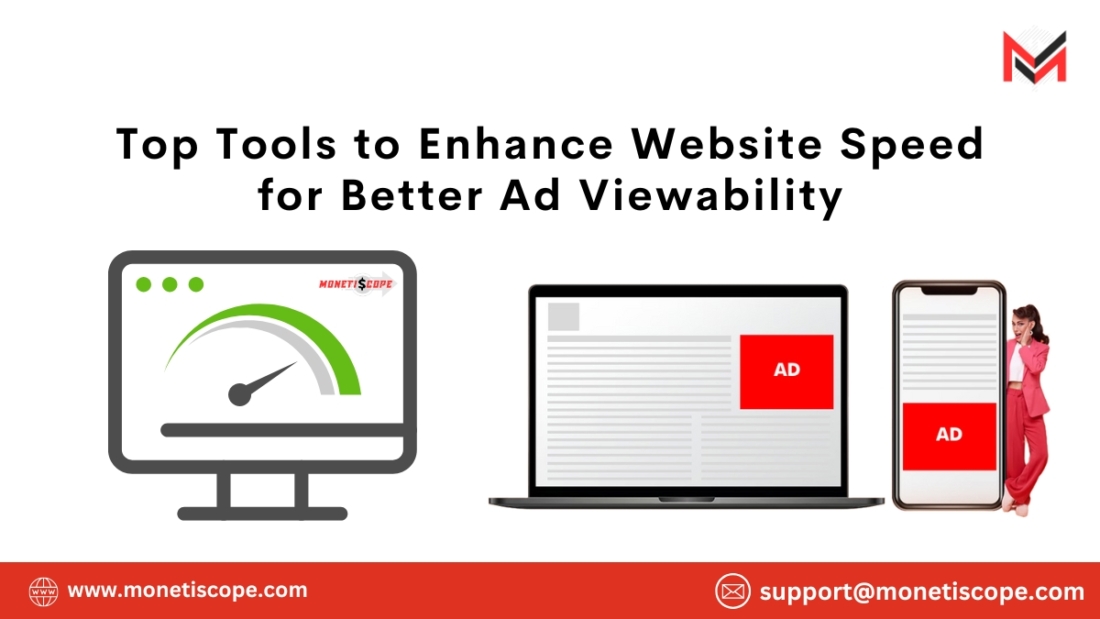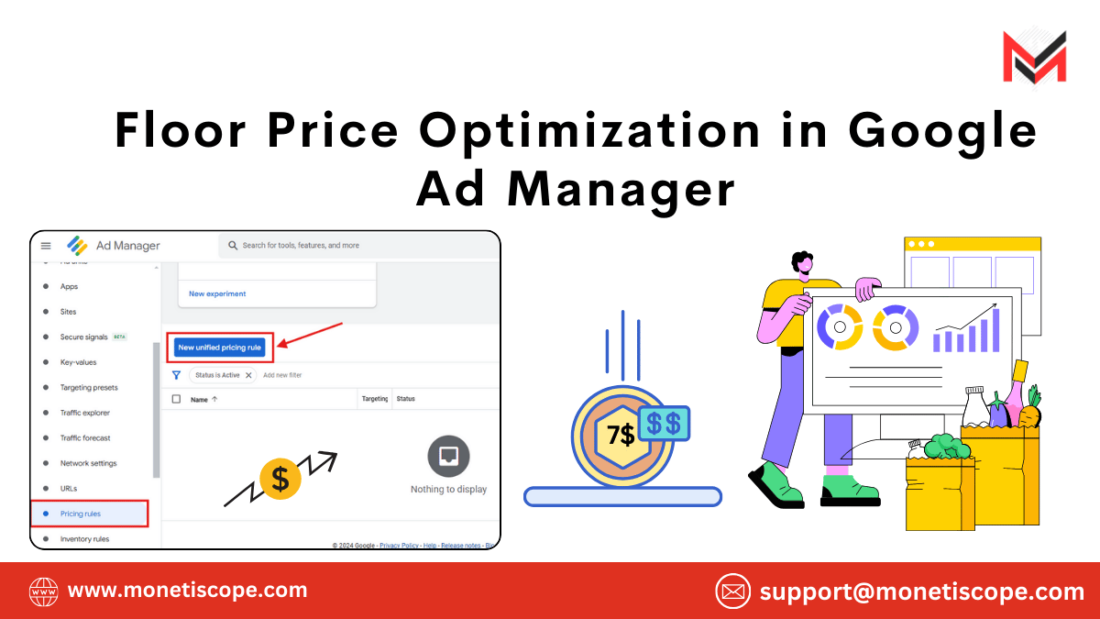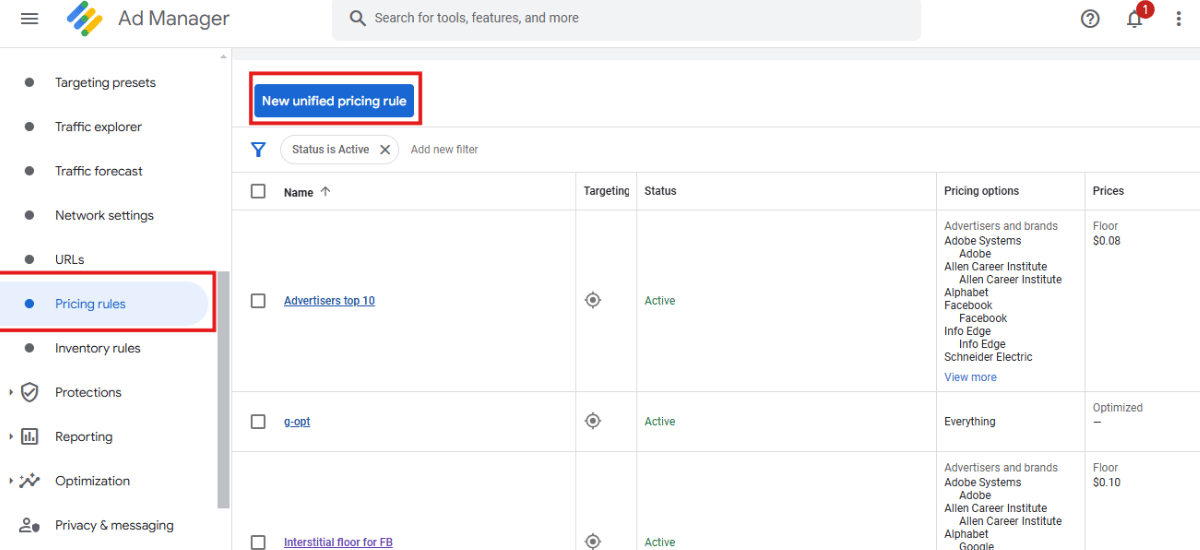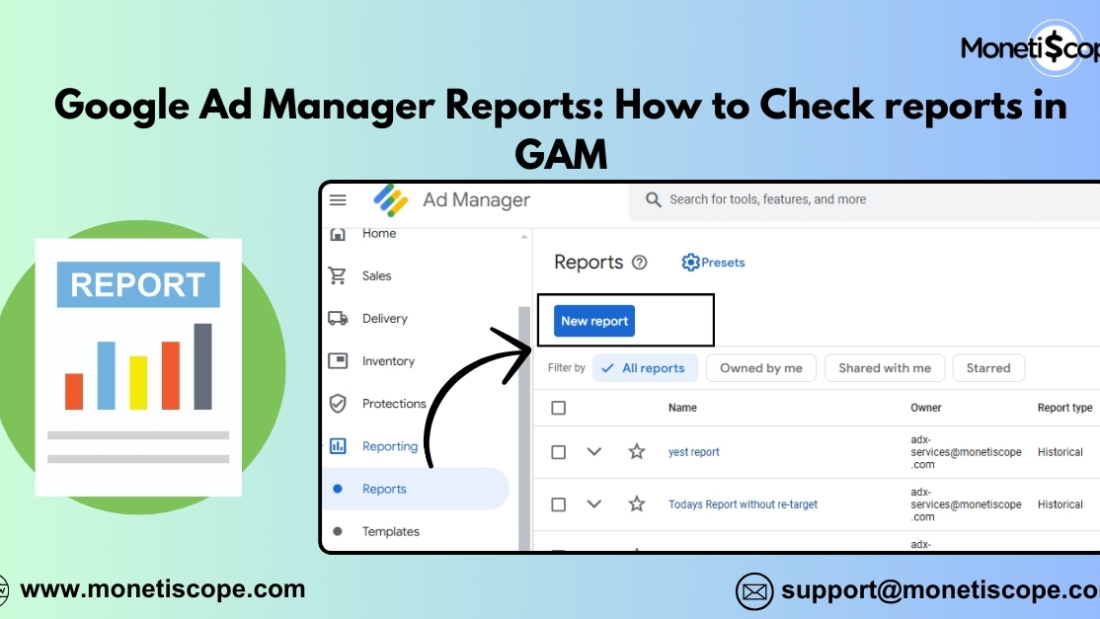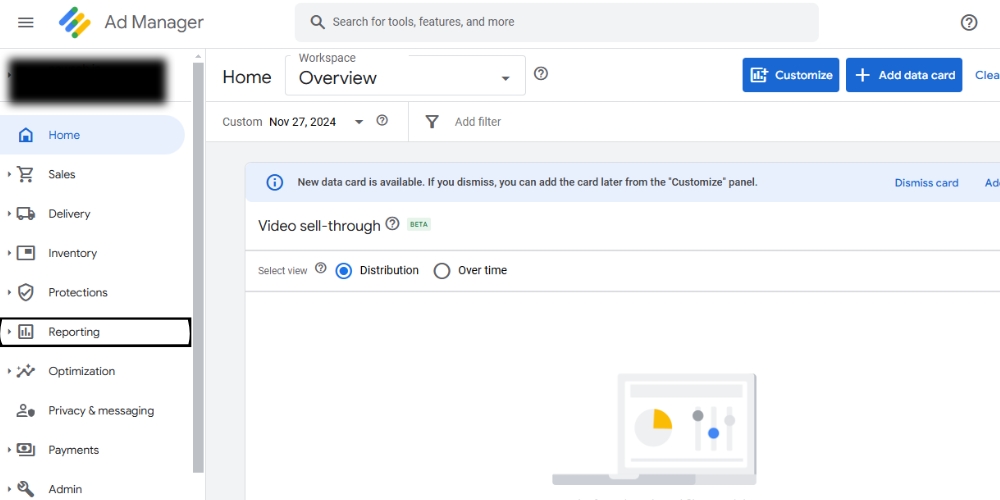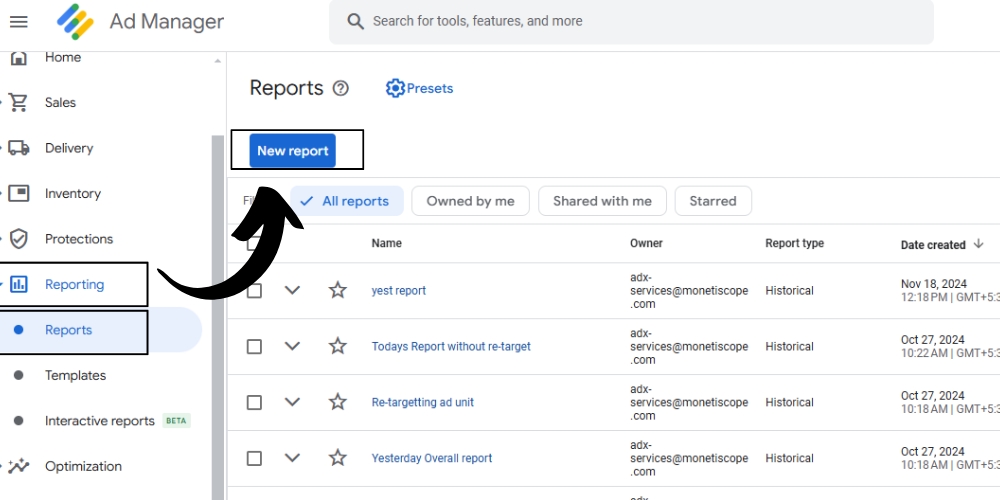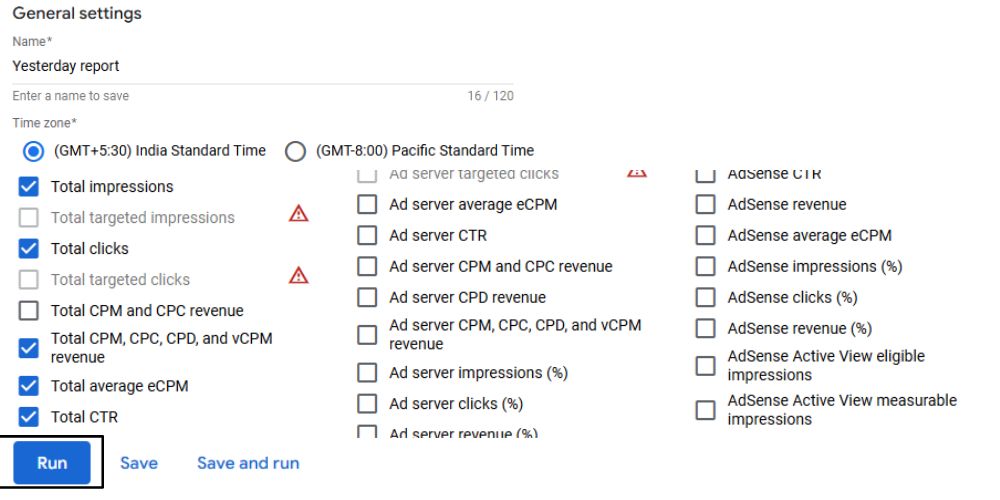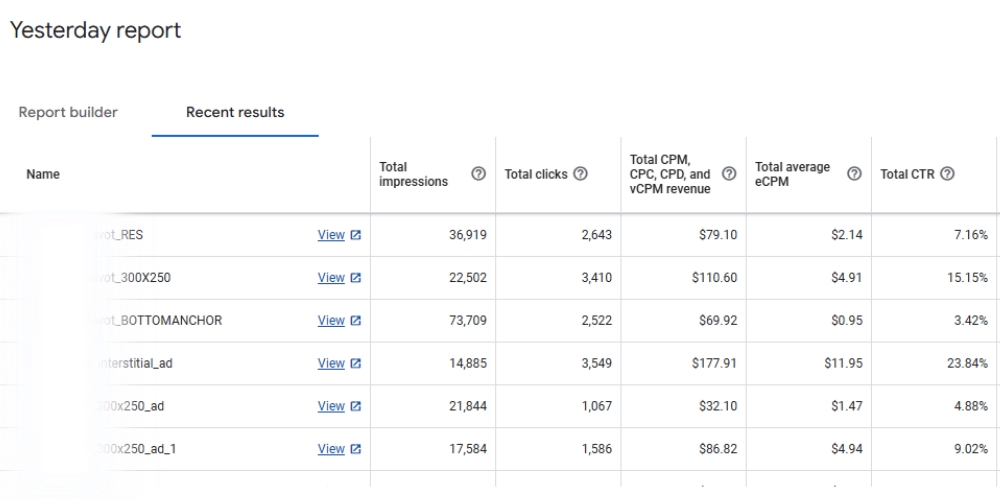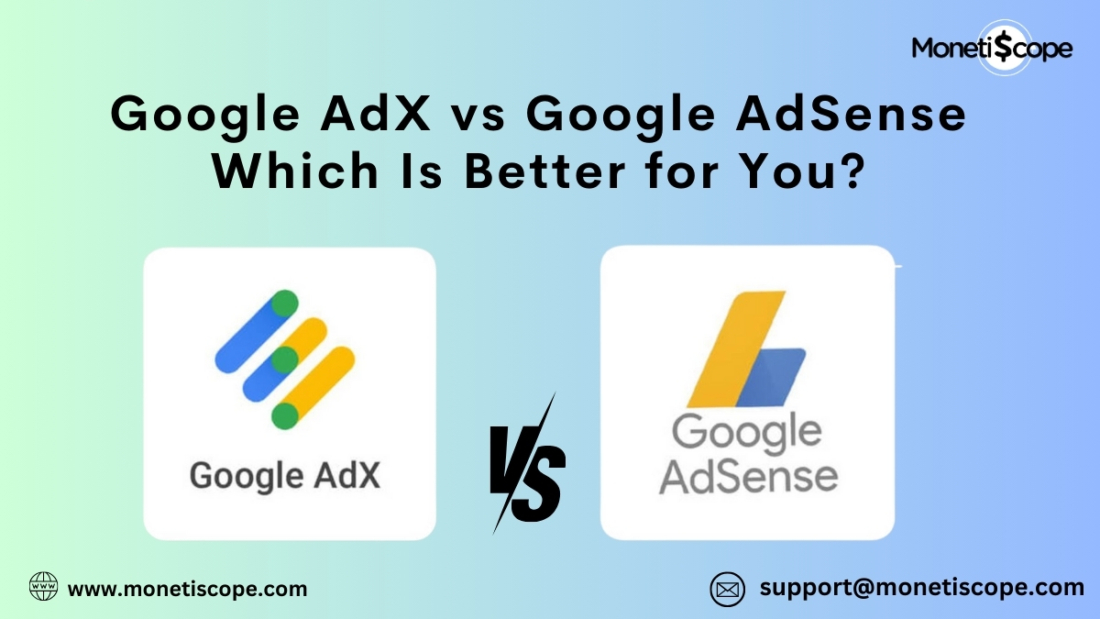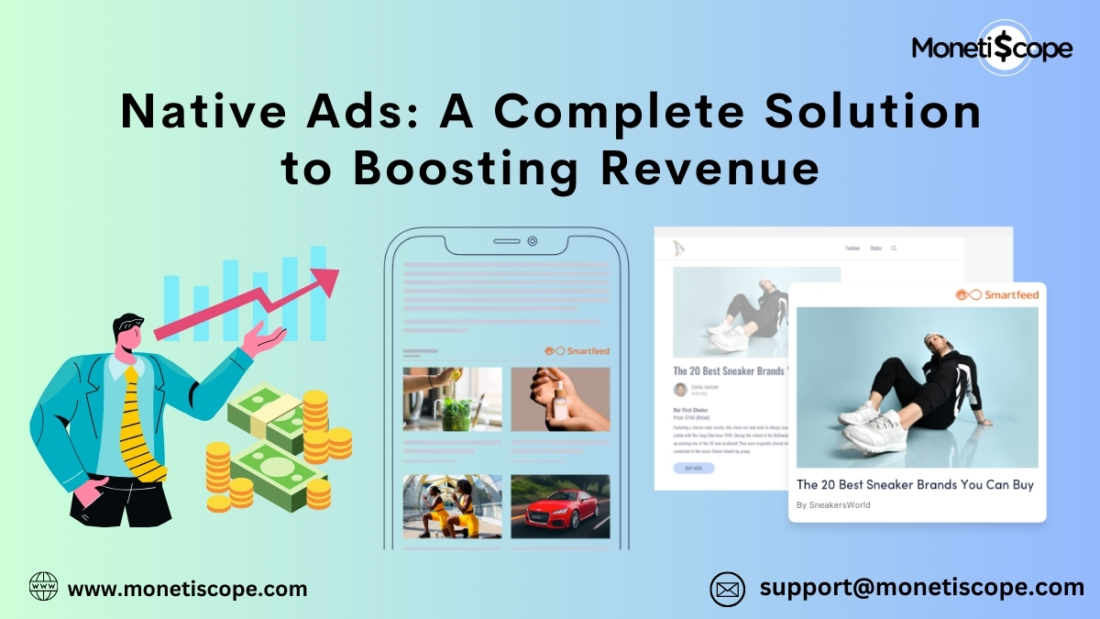When dealing with ad management, understanding How to Resolve Common Google Ad Manager Errors and Issues is crucial for maintaining a smooth user experience and maximizing revenue. This guide focuses on troubleshooting frequent problems such as ad tag failures, blank ad slots, creative rendering issues, and more. By mastering these solutions, publishers can optimize ad delivery, improve viewability, and enhance overall ad performance on their websites or apps.
Google Ad Manager (GAM) is an essential tool for publishers looking to maximize ad revenue. However, even the most experienced users encounter errors that disrupt ad delivery and affect user experience. These issues can range from ad request failures to reporting discrepancies. Luckily, most of these problems have straightforward solutions. In this detailed guide, we’ll explore the most common Google Ad Manager errors and how to fix them.
How to Resolve Common Google Ad Manager Errors and Issues – Step-by-Step Guide
1. Ad Tag Not Serving Ads
Why This Happens:
This issue often arises due to incorrect ad tag implementation or conflicts with other scripts on the webpage. It can also occur if there are issues with targeting criteria or inventory settings in GAM.
How to Fix It:
- Double-check Ad Tag Implementation: Ensure that the ad tags are correctly placed in the website’s HTML. Misplaced or broken tags won’t serve ads. Use Google Publisher Console to inspect ad slots and see if tags are firing correctly.
- Check Ad Unit Status: Confirm that the ad unit is active in Google Ad Manager. If it’s paused or archived, ads won’t show.
- Verify Targeting Criteria: Make sure the targeting criteria (such as geo, device type, or audience segment) match the intended audience. If the criteria are too narrow, ads may not serve.
- Resolve JavaScript Conflicts: Other scripts on the page, such as those for analytics or social media, can conflict with GAM tags. Use browser developer tools to check for console errors and resolve them.
- Clear Cache and Test: Sometimes, cached versions of the website can cause issues. Clear the browser cache and test again to see if ads are now appearing.
2. Line Items Not Delivering
Why This Happens:
This issue can occur due to conflicting delivery settings, low priority, or incorrect inventory targeting. It can also happen if the ad units are not linked correctly with the line items.
How to Fix It:
- Review Delivery Settings: Check the start and end dates, frequency capping, and daily or lifetime limits. If the limits are too restrictive, the line items won’t deliver.
- Adjust Priority Settings: Line items with lower priority may not deliver if higher-priority campaigns are taking up the inventory. Balance the priority levels to ensure even delivery.
- Verify Inventory Targeting: Confirm that the targeted ad units, placements, and key-values are correctly set up. Any mismatch will prevent the line items from serving.
- Troubleshoot Creative Issues: If the creative doesn’t meet the requirements (e.g., file size or format), the line item won’t deliver. Check GAM’s creative guidelines and adjust accordingly.
- Check Competing Line Items: Sometimes, other line items are competing for the same inventory. Use the Delivery Inspector to see which ads are competing and adjust the settings.
3. Blank Ads or Empty Ad Slots
Why This Happens:
Blank ads or empty ad slots typically occur when no eligible line items are available to serve. This could be due to issues like low demand, incorrect targeting, or ad blocking extensions.
How to Fix It:
- Enable Ad Exchange (AdX) Backfill: If using AdX, make sure backfill is enabled so that unsold inventory is filled with relevant ads.
- Review Targeting Parameters: Revisit the targeting criteria to ensure they are not overly restrictive. Broaden the audience if necessary.
- Increase Demand Sources: Consider adding more demand partners or enabling Open Bidding to maximize competition and fill rates.
- Check for Ad Blockers: Confirm that ad blockers aren’t preventing ads from showing. Test the website using incognito mode or on different browsers.
- Troubleshoot using Google Publisher Console: Use the console to diagnose the issue and see if there are any warnings or errors related to the ad slots.
4. Creative Not Rendering Properly
Why This Happens:
This usually happens due to incompatible creative formats, incorrect dimensions, or issues with third-party creatives. Browser compatibility issues can also cause improper rendering.
How to Fix It:
- Verify Creative Format and Dimensions: Ensure that the creative format matches the ad unit’s specifications. For example, a 300×250 creative won’t render properly in a 728×90 ad unit.
- Check Third-Party Tracking URLs: Sometimes third-party tags contain errors. Test the creative URL separately to see if it’s loading.
- Confirm SSL Compliance: Non-secure creatives (HTTP) won’t render on secure (HTTPS) sites. Make sure all creatives are SSL-compliant.
- Test on Multiple Browsers and Devices: Render issues can vary across browsers and devices. Test on multiple platforms to identify where the problem occurs.
- Use the Creative Preview Tool: Google Ad Manager provides a preview tool to check how the creative appears before going live.
5. Ad Request Errors
Why This Happens:
Ad request errors occur when the browser or app fails to fetch an ad from Google Ad Manager. This can happen due to incorrect tag syntax, misconfigured key-values, or connectivity issues.
How to Fix It:
- Validate Ad Tag Syntax: Make sure the ad tag syntax is correct. Even a small typo can cause an ad request error.
- Check Key-Value Pairing: Ensure that the key-values used for targeting are correctly formatted and defined in GAM.
- Review Network Security Settings: Sometimes, network security settings or firewalls block ad requests. Whitelist the required domains and URLs.
- Ensure Internet Connectivity: Confirm that the device or browser has an active internet connection.
- Analyze Console Errors: Use browser developer tools to analyze any console errors and troubleshoot accordingly.
6. Ad Latency Issues
Why This Happens:
Ad latency issues occur when ads load slowly, affecting user experience and viewability metrics. This is usually due to heavy creatives, server delays, or tag sequencing problems.
How to Fix It:
- Optimize Creative Sizes: Use compressed images and lightweight code to reduce creative loading times.
- Asynchronous Tag Implementation: Implement ad tags asynchronously to avoid blocking other page content from loading.
- Enable Lazy Loading: This loads ads only when they come into the viewport, improving overall page speed.
- Reduce Third-Party Calls: Limit the number of third-party trackers and scripts to minimize server requests.
- Use a Content Delivery Network (CDN): Hosting creatives on a CDN can improve load times by serving assets from the nearest server.
7. Invalid Traffic and Click Fraud
Why This Happens:
Invalid traffic (IVT) and click fraud occur due to bots, automated scripts, or malicious activity, leading to revenue clawbacks or account suspension.
How to Fix It:
- Enable Google’s IVT Protection: Use built-in invalid traffic protection tools provided by GAM.
- Analyze Traffic Sources: Regularly check traffic sources in Google Analytics for unusual spikes or patterns.
- Implement CAPTCHA Verification: Use CAPTCHA to prevent automated bots from generating clicks or impressions.
- IP Blacklisting: Block known malicious IPs or suspicious sources identified in server logs.
- Work with Trusted Partners: Ensure that demand sources and third-party vendors comply with Google’s traffic quality guidelines.
FAQs
Why are my Google Ad Manager ads not showing up?
Ads may not show up due to incorrect ad tag placement, targeting issues, or conflicts with other scripts. Verify the implementation and check for console errors.
How do I fix blank ad slots in Google Ad Manager?
Enable Ad Exchange backfill, broaden targeting criteria, and add more demand sources to fill blank ad slots.
What should I do if line items are not delivering?
Review delivery settings, adjust priority levels, and check for competing line items using the Delivery Inspector.
Why is my creative not rendering properly?
Ensure proper dimensions, SSL compliance, and test across multiple browsers.
How do I resolve click or impression discrepancies?
Audit tracking scripts, check for ad blockers, and sync reporting time zones.
What causes ad request errors?
Incorrect tag syntax, misconfigured key-values, or connectivity issues are common causes.
How can I appeal a policy violation?
Visit the Policy Center in GAM and follow the appeal process.