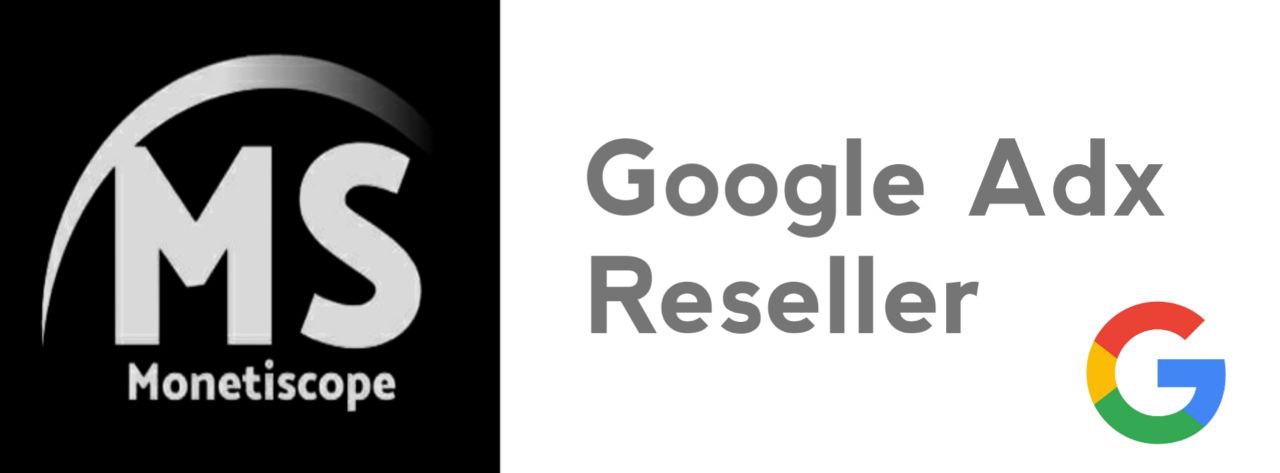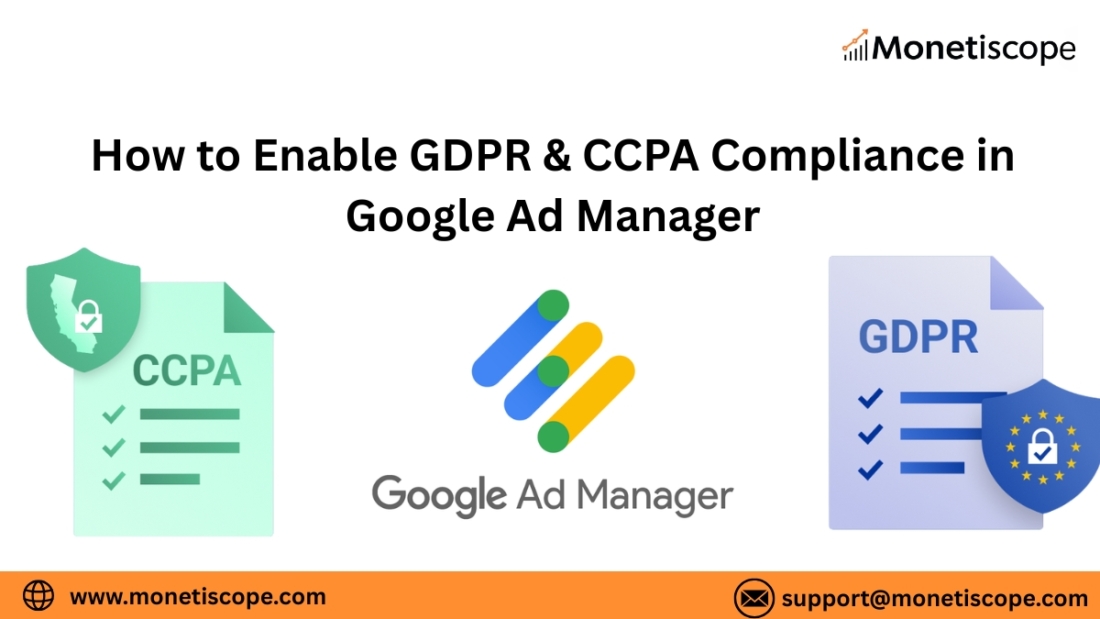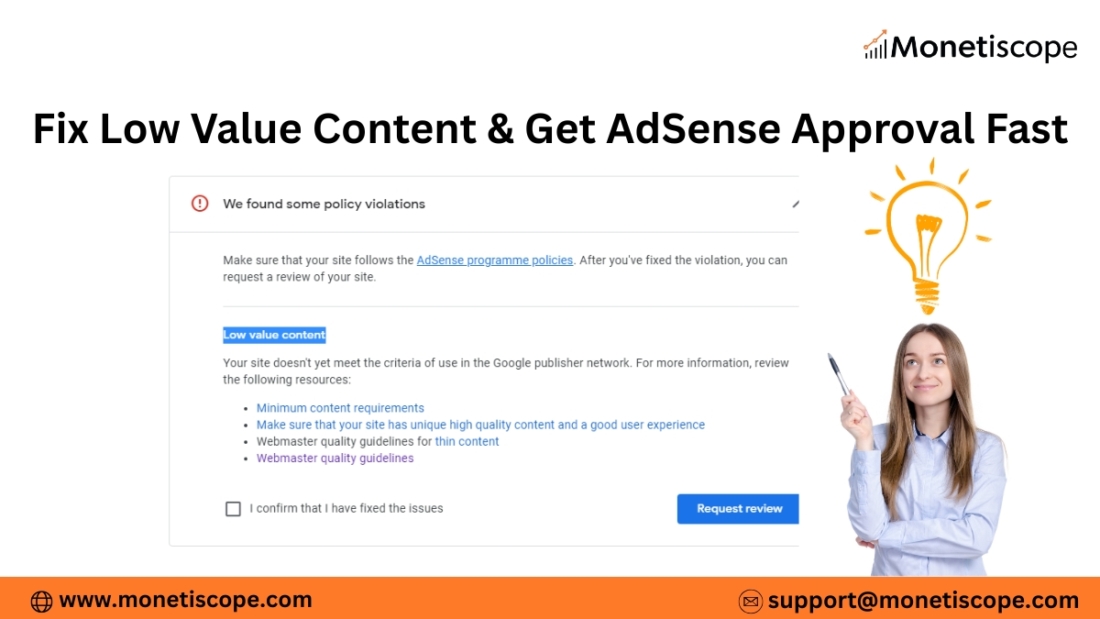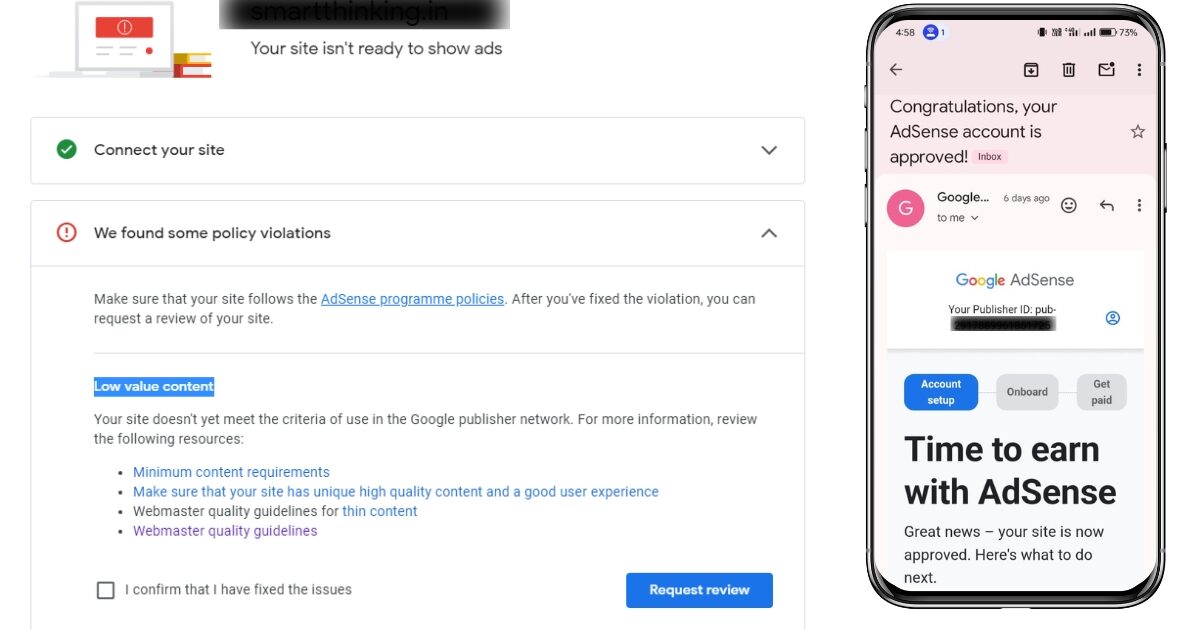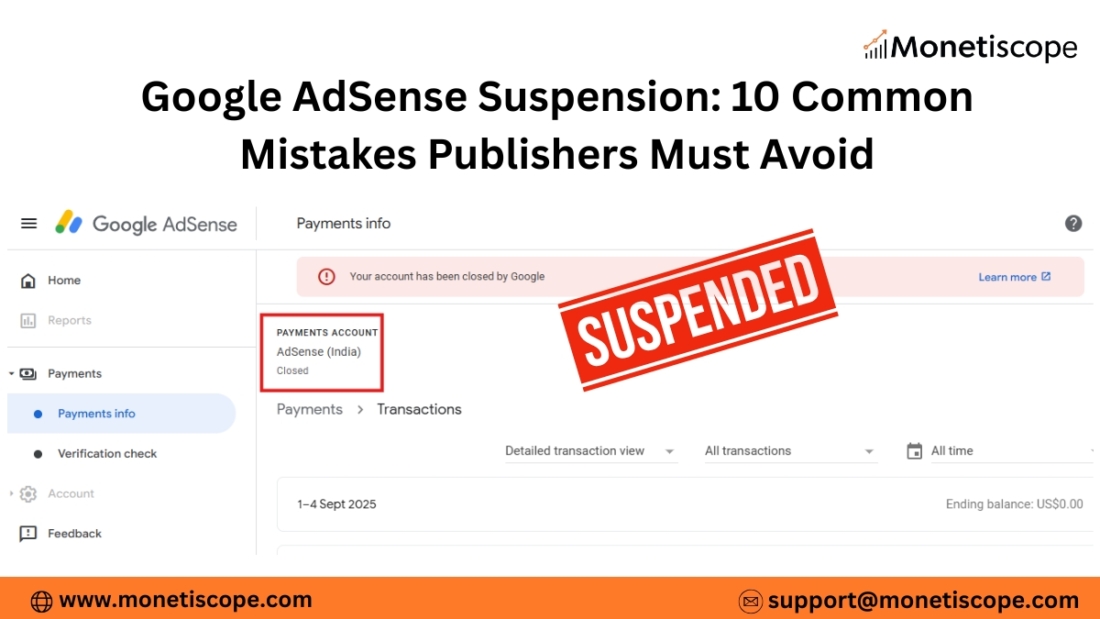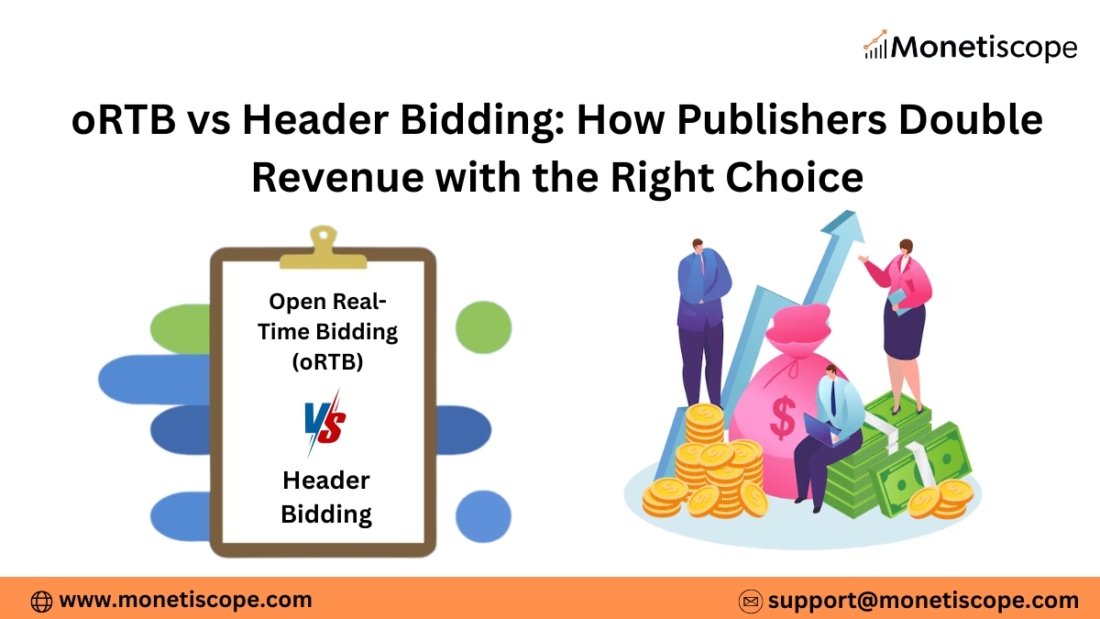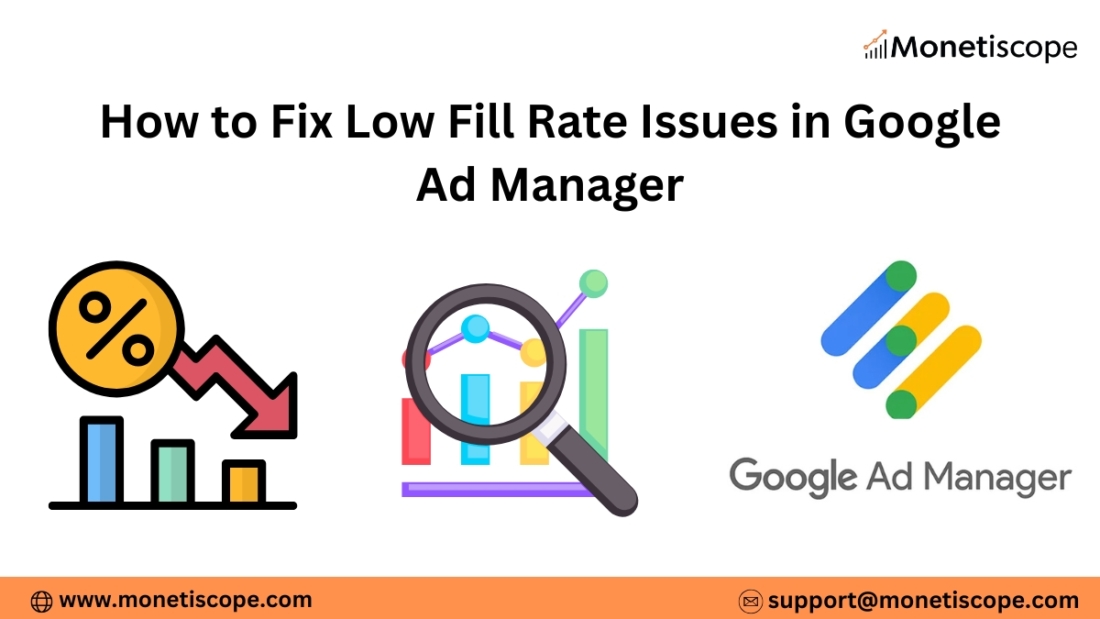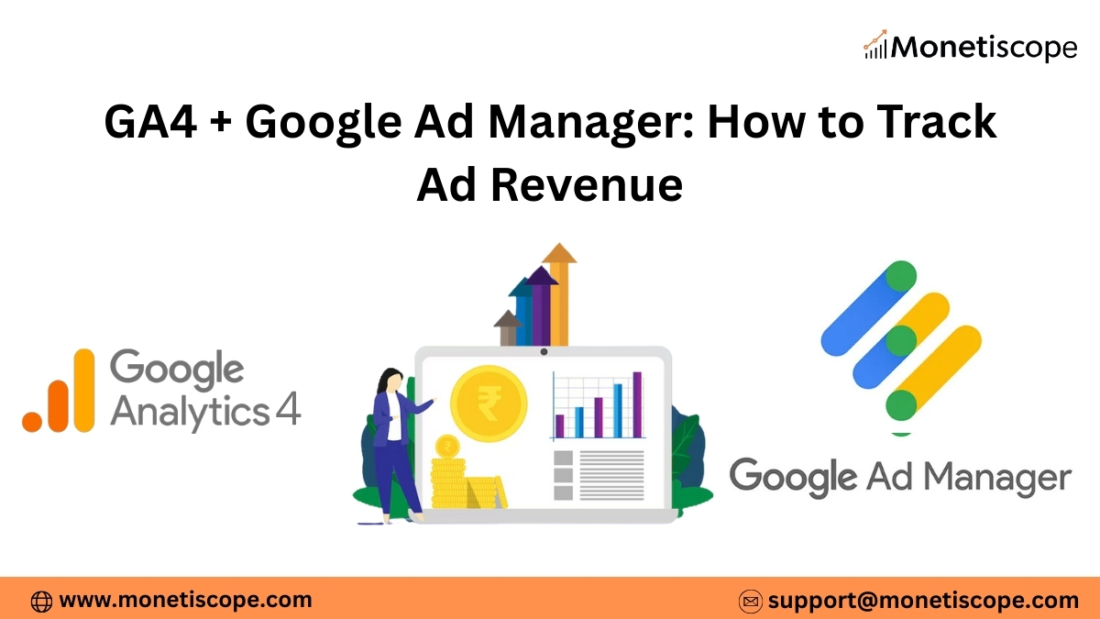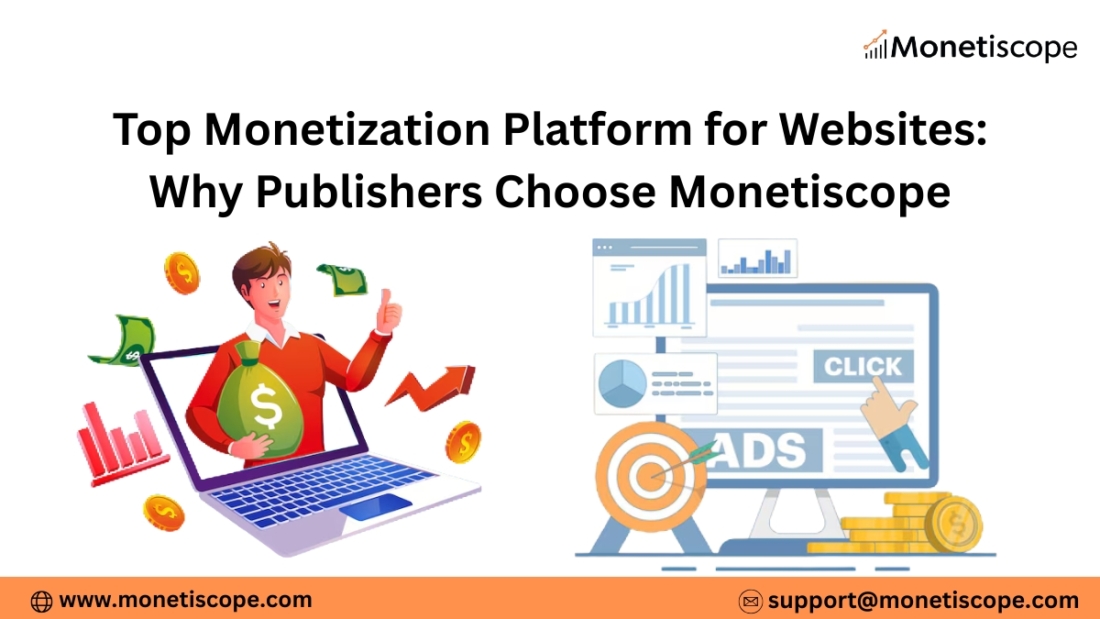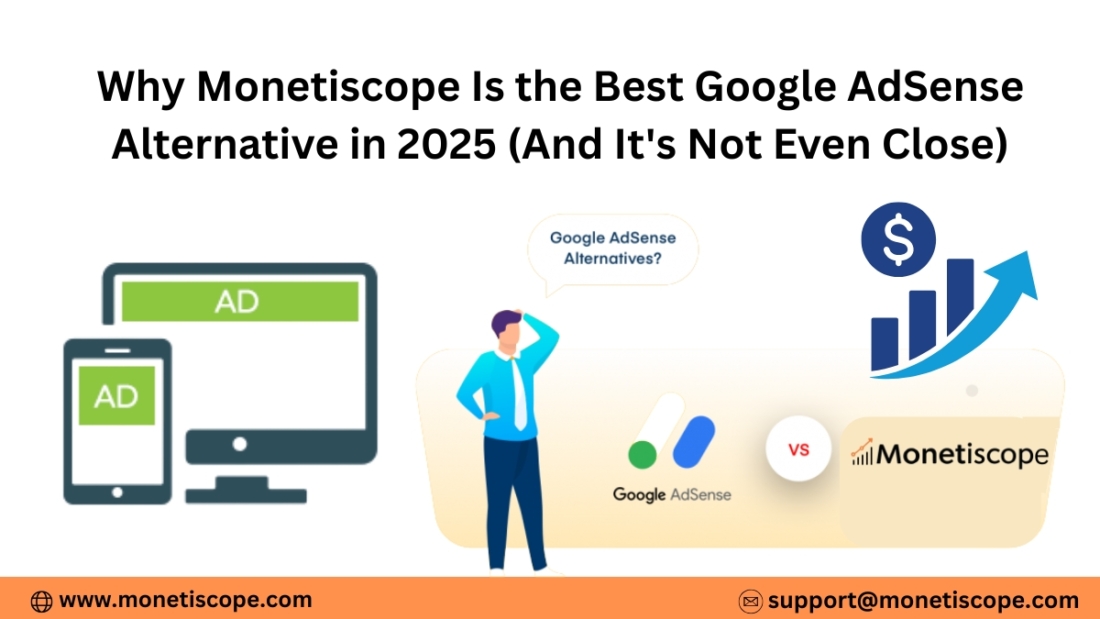Google Ad Manager (GAM) has become the backbone for many publishers who rely on ads to monetize their websites and apps. However, with strict privacy laws like the General Data Protection Regulation (GDPR) in Europe and the California Consumer Privacy Act (CCPA) in the United States, compliance is not just an option—it’s a must. Non-compliance can lead to penalties, loss of user trust, and even restrictions from advertising partners.
In this detailed guide, we’ll walk you through everything you need to know about enabling GDPR and CCPA compliance in Google Ad Manager. From understanding what these laws mean to step-by-step setup instructions, this article will cover it all in simple language.
Understanding GDPR and CCPA in the Context of Google Ad Manager
Before enabling compliance settings, you must clearly understand what GDPR and CCPA are. Both laws focus on user privacy but apply to different regions and user rights.
GDPR Explained
GDPR applies to users in the European Economic Area (EEA). It requires publishers to ask users for explicit consent before collecting their personal data. This includes cookies, device identifiers, and advertising data. The law emphasizes transparency, control, and the right to withdraw consent.
For publishers using Google Ad Manager, this means you cannot just serve personalized ads without user permission. You need a Consent Management Platform (CMP) that integrates with Google’s Transparency and Consent Framework (TCF).
CCPA Explained
CCPA, on the other hand, applies to California residents in the U.S. It gives users the right to opt out of the sale of their personal data. Unlike GDPR, consent is not required upfront. Instead, publishers must provide a clear “Do Not Sell My Personal Information” option.
Google treats certain types of ad personalization as a “sale” under CCPA. So, you need to configure GAM properly to respect user opt-outs.
How to Enable GDPR & CCPA Compliance in Google Ad Manager
Now that you know the basics, let’s get into the actual setup. Below are the key steps you should follow to make your Google Ad Manager account fully compliant.
1. Set Up a Consent Management Platform (CMP) for GDPR
The first step toward GDPR compliance is using a Consent Management Platform. A CMP helps you display consent banners, gather user permissions, and pass consent signals to Google.
- Choose a Google-certified CMP: Always pick a CMP that is integrated with the IAB Europe TCF. This ensures compatibility with GAM.
- Customize your consent banner: Make sure it matches your website design and provides clear options for users. Transparency builds trust.
- Integrate with Google Ad Manager: Your CMP should pass the consent string to GAM. This allows Google to know whether it can serve personalized ads.
- Test the integration: Use Google’s debugging tools or Chrome Developer Console to check if the consent string is being sent correctly.
Without a CMP, GAM may restrict ad serving in the EEA, which could hurt your revenue.
2. Configure GDPR Settings in Google Ad Manager
Once your CMP is live, you need to adjust GAM’s settings to ensure compliance.
- Enable GDPR messages: Go to the “Privacy & Messaging” section in GAM and activate GDPR compliance.
- Select Consent Source: Define whether you are using IAB TCF consent strings or custom consent signals.
- Personalized vs. Non-Personalized Ads: Decide what type of ads should show if a user refuses consent. Non-personalized ads rely on contextual targeting and still allow monetization.
- Geo-target GDPR settings: Apply GDPR rules only to traffic from the EEA. This avoids unnecessary interruptions for global users.
By carefully configuring these settings, you balance user privacy with consistent ad delivery.
3. Set Up a “Do Not Sell” Option for CCPA
For CCPA, the focus is on giving California users the right to opt out.
- Add a “Do Not Sell” link: Place this link in your website footer or settings page. It should be visible and easy to access.
- Enable CCPA in Google Ad Manager: Navigate to the Privacy & Messaging settings and turn on CCPA compliance.
- Use Google’s “restricted data processing” mode: When a user opts out, GAM limits the use of personal data. Ads are still served, but targeting is broader.
- Test opt-out flow: Check whether a user who opts out stops receiving personalized ads. This ensures that Google respects the signal.
Remember, CCPA applies to California residents, so use geo-targeting to avoid showing opt-out banners unnecessarily to global users.
4. Update Your Privacy Policy
Both GDPR and CCPA require publishers to maintain a clear and transparent Privacy Policy.
- Explain what data is collected: Cookies, device IDs, location data, and browsing behavior.
- Mention how data is used: For personalized ads, analytics, and third-party services.
- List your partners: If you use GAM with other SSPs or ad networks, disclose them.
- Add user rights information: Include GDPR rights (access, rectification, erasure) and CCPA rights (opt-out, deletion).
- Keep it updated: Laws and Google policies evolve, so update your privacy policy regularly.
A strong privacy policy builds user trust and keeps your site legally safe.
5. Test Compliance Across Devices and Regions
After enabling GDPR and CCPA settings, testing is crucial.
- Use Chrome Developer Tools: Check cookies and consent strings for GDPR.
- Simulate different regions: Use VPNs or location simulators to test banners in Europe and California.
- Mobile testing: Many users access your site via mobile, so ensure banners work well on smaller screens.
- Check ad revenue impact: Compare performance of personalized vs. non-personalized ads.
Testing helps you identify and fix issues before they affect user experience or revenue.
6. Train Your Team and Update Processes
Compliance is not just a one-time setup. Your team must stay updated.
- Educate editors and developers: Make sure they understand how GDPR and CCPA affect ad serving.
- Create a compliance checklist: Include steps for new campaigns, partners, and site changes.
- Monitor policy updates: Subscribe to Google’s policy updates to stay informed.
- Audit your setup regularly: Run quarterly audits to ensure everything works smoothly.
This step ensures long-term compliance and avoids accidental violations.
7. Monitor Google Ad Manager Policy Updates
Google frequently updates its privacy and compliance rules.
- Follow Google Ad Manager Help Center: New policies are announced there first.
- Check the EU User Consent Policy: This outlines exactly what is required for GDPR compliance.
- Review CCPA guidelines: Stay aligned with U.S. requirements.
- Update CMP integrations: As the TCF evolves, update your CMP to match.
Being proactive with updates keeps you ahead of potential compliance risks.
8. Handle Consent for Other Regions (Beyond GDPR & CCPA)
Privacy laws are spreading globally. For example:
- Brazil (LGPD): Similar to GDPR, requiring consent for personal data usage.
- Canada (CPPA): Strengthens privacy requirements for publishers.
- India (DPDP Act): Introduces user consent requirements for data handling.
By preparing your GAM account now, you can easily extend compliance settings for these new laws.
FAQs on Enabling GDPR & CCPA Compliance in Google Ad Manager
Do I really need a CMP for GDPR compliance?
Yes. A CMP helps collect and manage user consent transparently. Without it, Google may restrict ad serving in the EU.
Can I still earn revenue with non-personalized ads?
Yes. Non-personalized ads are contextual and may yield lower CPMs, but they keep revenue flowing while staying compliant.
What happens if I don’t enable CCPA compliance?
If you ignore CCPA, you risk legal penalties, user complaints, and possible restrictions from Google or advertisers.
How do I know if my site is GDPR compliant?
Test your CMP integration. Also, check if consent strings are correctly passed to Google Ad Manager and ads adjust accordingly.
Can one CMP handle both GDPR and CCPA?
Yes. Many CMPs offer dual compliance features. They can display GDPR banners in Europe and CCPA opt-out options in California.
Does CCPA apply only to California users?
Yes. However, some publishers apply CCPA features to all U.S. traffic to simplify compliance.
How often should I update my privacy policy?
At least every six months, or whenever new partners, features, or laws are introduced.
Will compliance affect my ad revenue?
Possibly. Personalized ads often bring higher CPMs. However, compliance protects you from penalties and builds long-term trust.